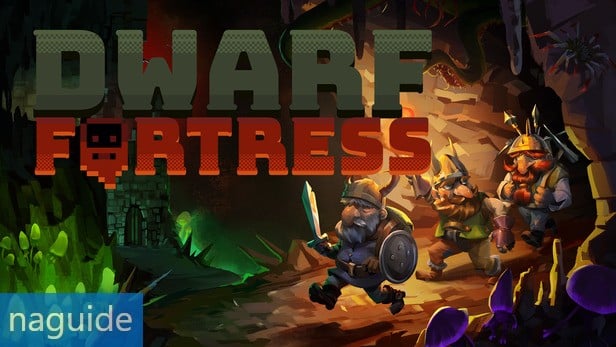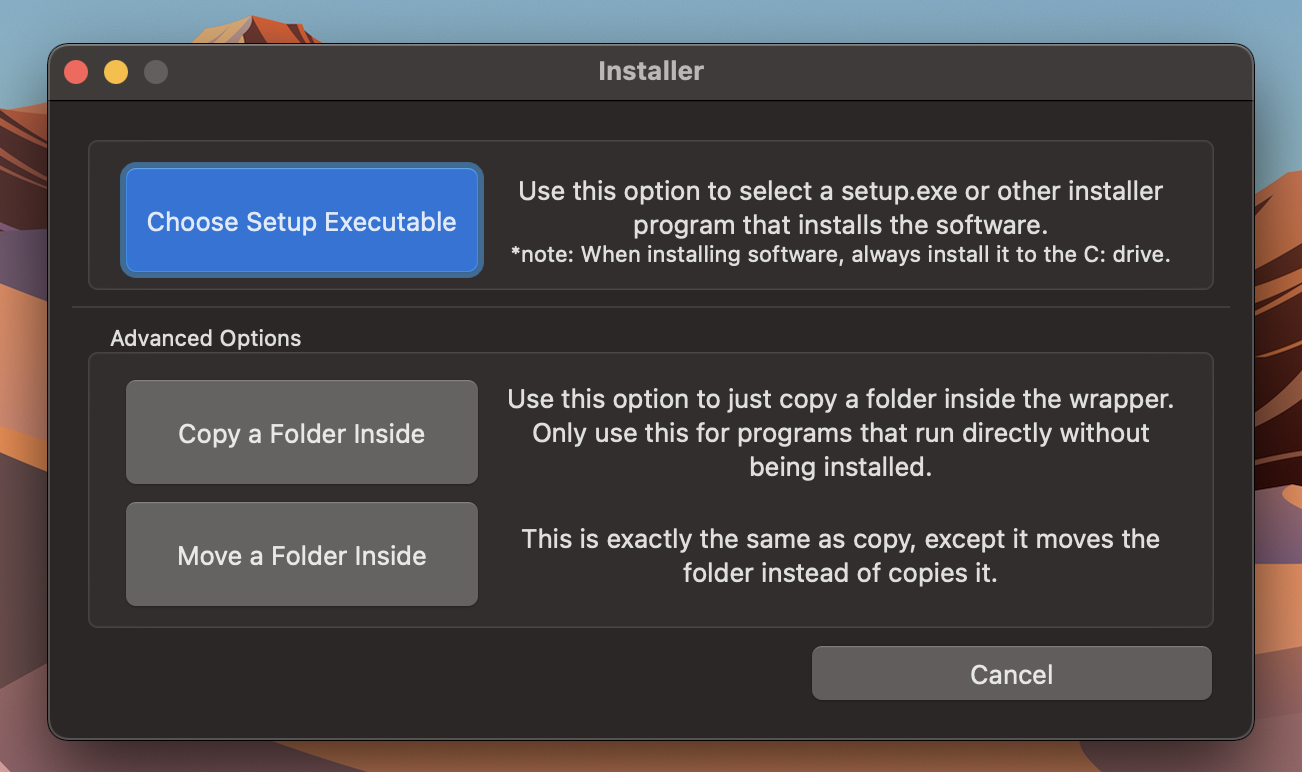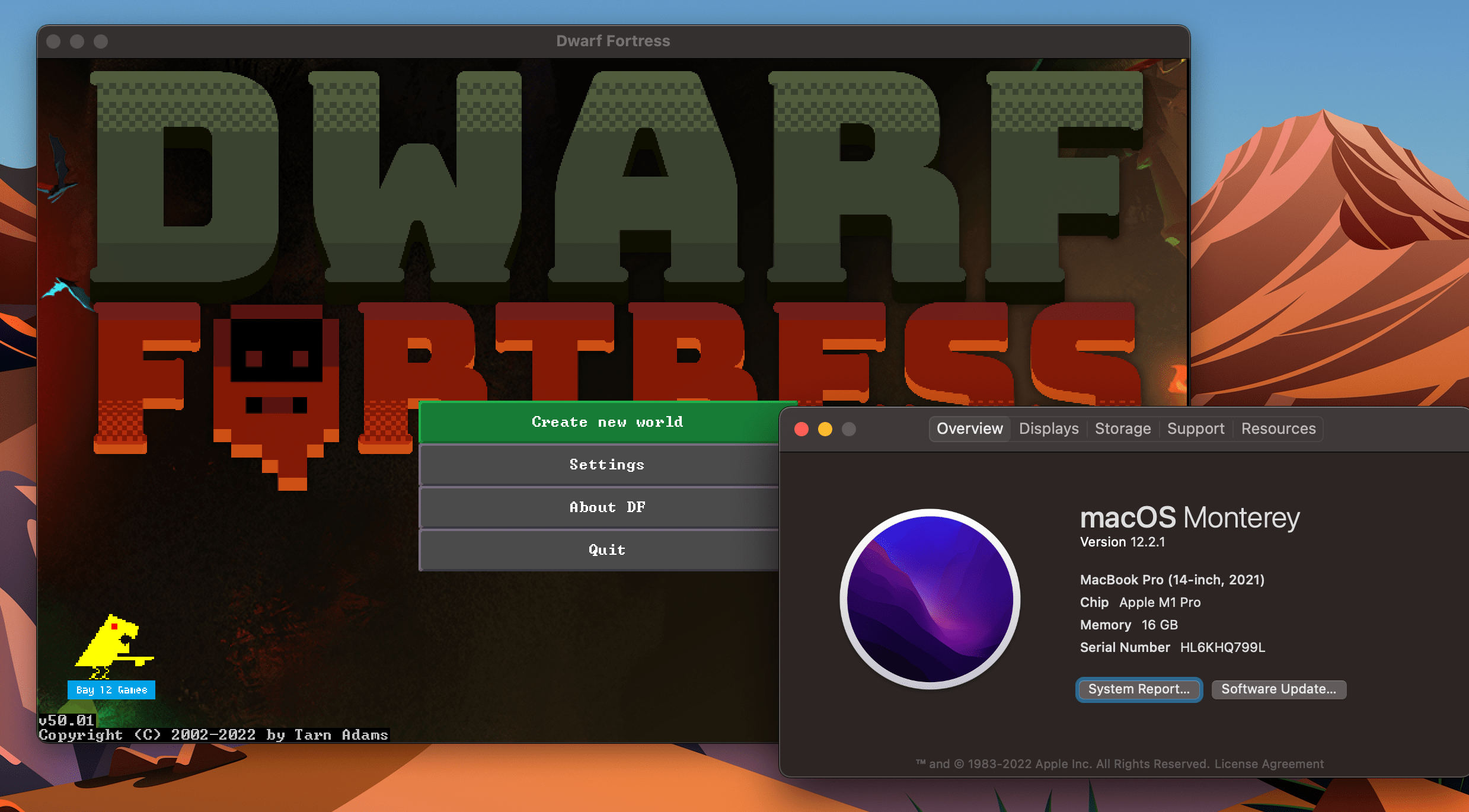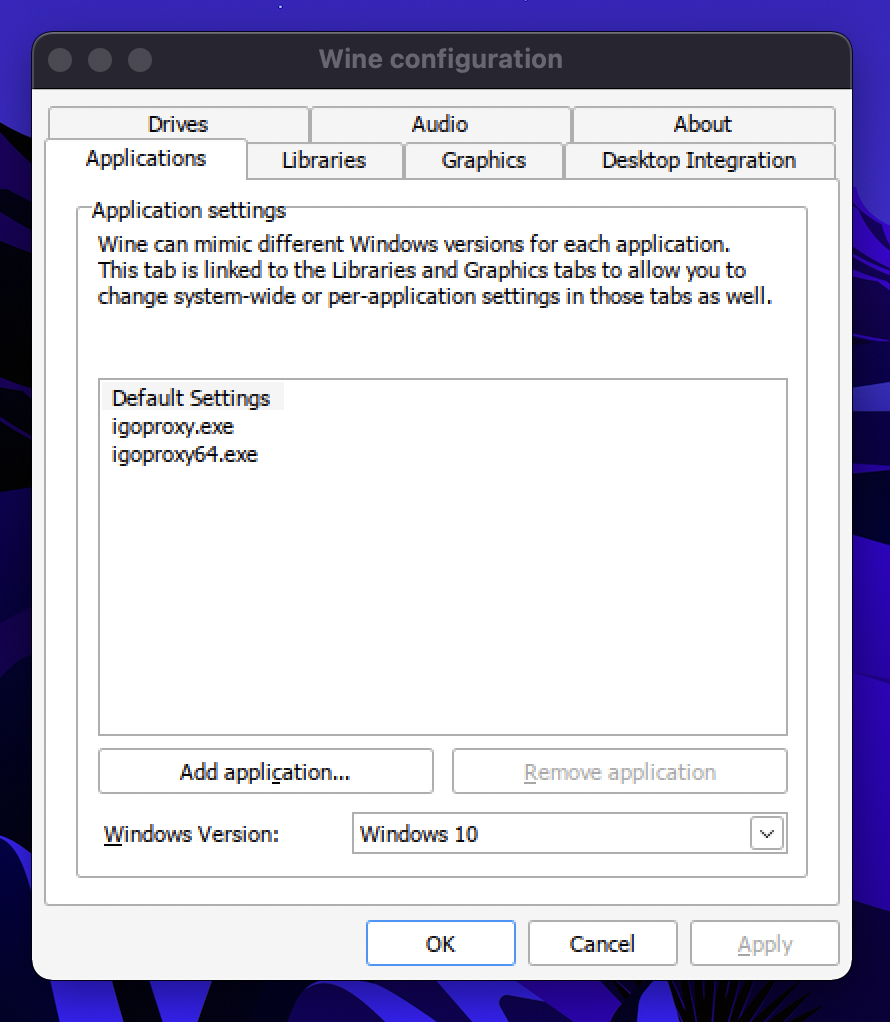Welcome to our Dwarf Fortress Mac OS Port Guide. How to get Steam Edition of Dwarf Fortress running on Mac OS? This guide will show you! We know that there are people who have a hard time finishing the Dwarf Fortress game. If you are one of those who find it difficult to finish the game, let’s take you to our Dwarf Fortress guide.
Dwarf Fortress Mac OS Port Guide
How to get Steam Edition of Dwarf Fortress running on Mac OS? This guide will show you!
Obtain Dwarf Fortress Game Files
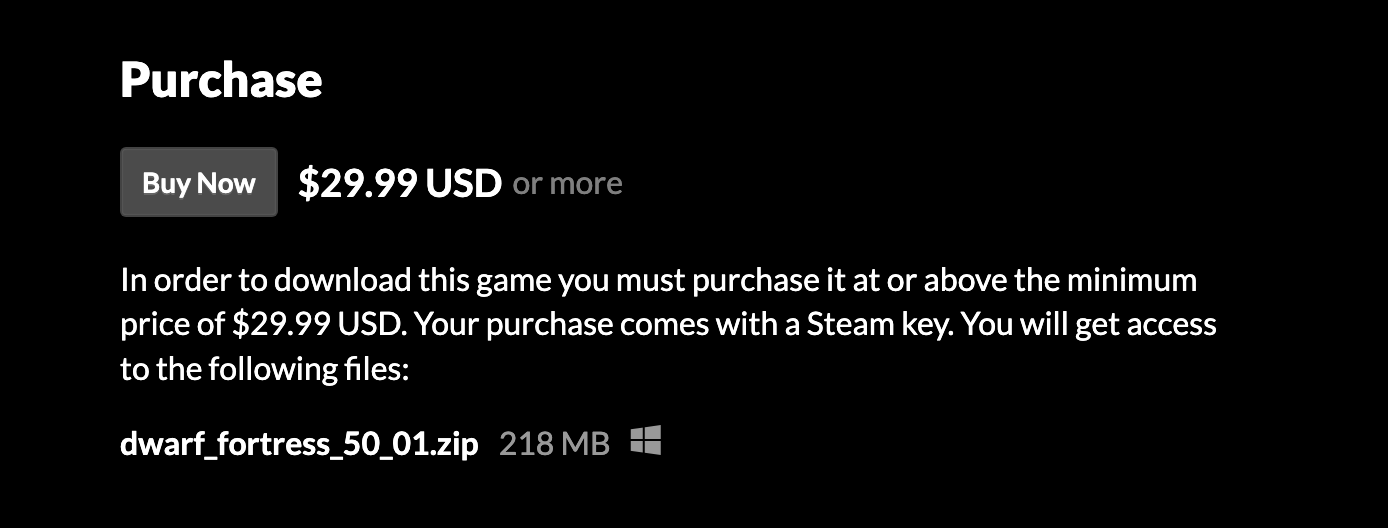
Method 1:
Itch.io purchase: Includes Zip with game files alongside Steam key
Method 2: (Thank Falcn)
1) go to ~/Library/Application Support/Steam/steamapps
2) create file appmanifest_975370.acf with the following contents
“AppState”
{
“appid” “975370”
“Universe” “1”
“installdir” “Dwarf Fortress”
“StateFlags” “1026”
}
3) restart Steam
Wineskin Winery Install and Setup – Dwarf Fortress Mac OS Port
Prereq: Have homebrew installed (google it if you don’t)
Github: https://github.com/Gcenx/WineskinServer
How to install:
- Open terminal window
- Paste: brew install –no-quarantine gcenx/wine/unofficial-wineskin
- You might be able to use the official version of wineskin depending on your OS version
Once Installed
- Navigate to your applications folder, which should contain Wineskin Winery, open the application

- Press Update
- Click the “+” icon next to “New Engine(s) Available”
- Select an Engine (Latest engine is currently working for me)
Creating a Wineskin Wrapper
- Press “Create New Blank Wrapper”
- Pick whatever name you want for the wrapper. I choose “DF”, this is what you’ll search whenever you want to run Dwarf Fortress
- A popup will come up, select “Show in Finder”
- Open your wrapper (whatever you named it)

- Click “Install Software”, you’ll be greeted with the following screen

- Press “Copy a Folder Inside” (Make sure your DF zip is already unzipped)
- You’ll open a finder window. Locate your Dwarf Fortress folder. Select the entire folder

- Upload a icon if you want, I just did the DF logo
- Click “Test Run”, it should load up Dwarf Fortress
- Close out once it loads up. And close the Wineskin window. You can now search up your wrapper (whatever you named it) and it’ll come up with the logo you provided

- Enjoy
Fixing Double Click Issue
- Open finder and search for your wrapper. Right click, press “Show Package Contents”

- Open the Wineskin application, navigate to the “Tools tab”
- Click on “Config Utility (winecfg)”

- In the applications tab, within the new “Wine configuration menu” change the Windows version to Windows 10

- If that doesn’t work, try enabling “Automatically capture the mouse in full-screen window”

Thank u/pm_me_github_repos for this solution
Also, I’ve found that slowing down your clicks and holding down for longer than normal (assuming you’re playing on a trackpad also works)
Dwarf Fortress Mac OS Port Issues
- If Dwarf Fortress is updated, you will likely have to repeat this process.
- Need to manually swap save file if you want to transfer saves between versions and PCs