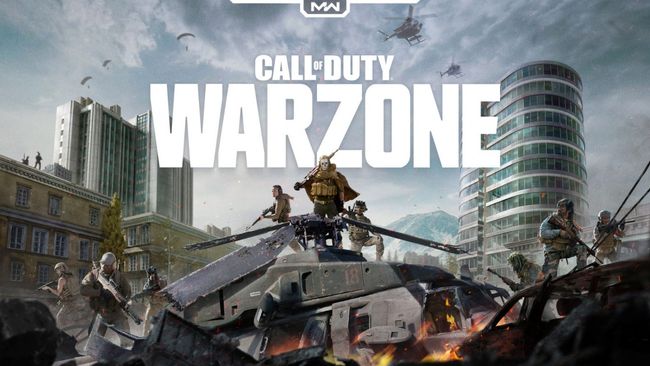Cod Warzone best settings for visibility and FPS is one of the most common problems faced by players returning to the warzone game in 2022. We have compiled the best settings for you to see your opponent better in difficult terrain conditions.
Updated on: 10.01.2023
Cod Warzone Best Settings Visibility and FPS
Call of Duty Warzone best graphics settings, COD Warzone runs quite smoothly for the most part but it looks like some players are experiencing some performance related issues here and there. It makes sense as not everyone is sitting with a powerful gaming PC. In fact, according to the latest Steam Hardware Survey done on February 2020 shows that most of the gamers still game on low-medium graphics cards.
But this is the greatest thing about PC gaming. You don’t need overpriced hardware to play games as you can customize the in-game graphics settings of the game you want to play and then get the best performance out of it, even if you have a low end gaming rig.
Tweaking in-game graphics or video settings not only gives you a smoother experience but also gets rid of performance issues like lag, sudden fps drops, stuttering, etc. Same is the case with Call of Duty Warzone. Lets see if it is possible to make this game run for people with low end graphics cards by tweaking the in-game video or graphics settings.
Cod Warzone Best Graphic Settings For Visibility
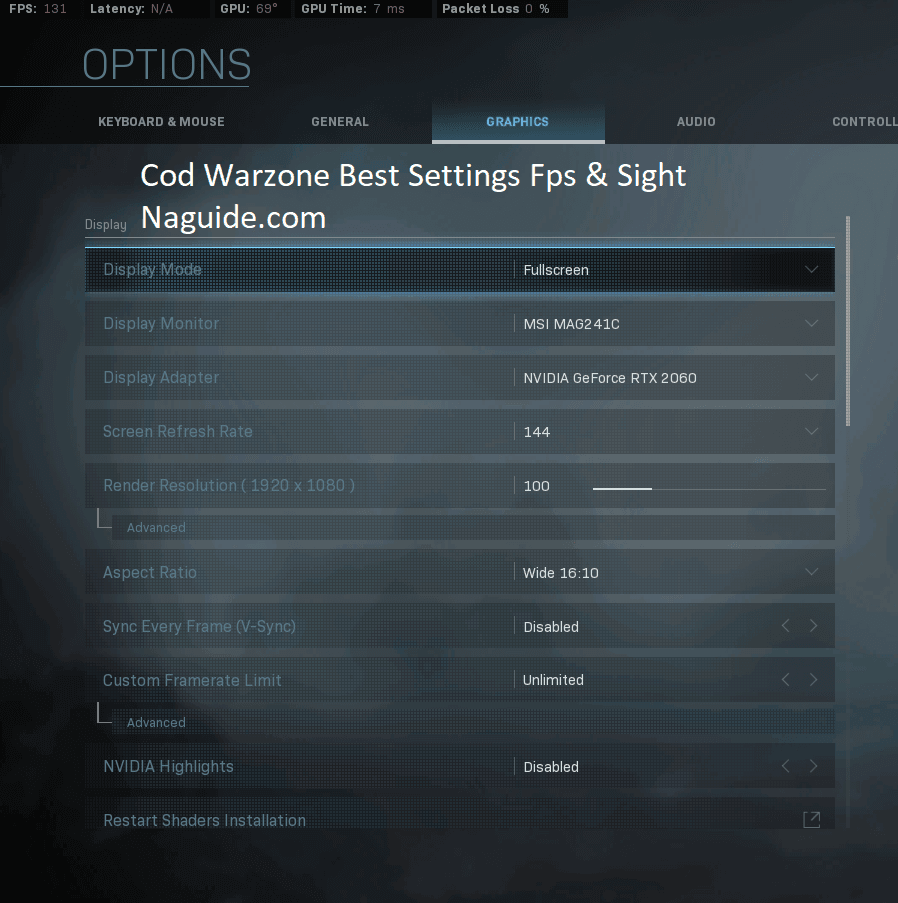
Display Settings for Visibility
- Display Mode: Fullscreen
- Display monitor: Default (or Primary monitor in case of dual monitor setups)
- Display Adapter: Default graphics card (GTX 1660 for us)
- Screen Refresh Rate: Native (60hz for us)
- Render Resolution: 100
- Aspect Ratio: Automatic
- Sync every frame (V-Sync): Disabled
- Custom Framerate Limit: Unlimited
- NVIDIA highlights: Enabled (You can keep it disabled also)
- Display Gamma: 2.2 sRGB
Details and Textures Settings for Visibility
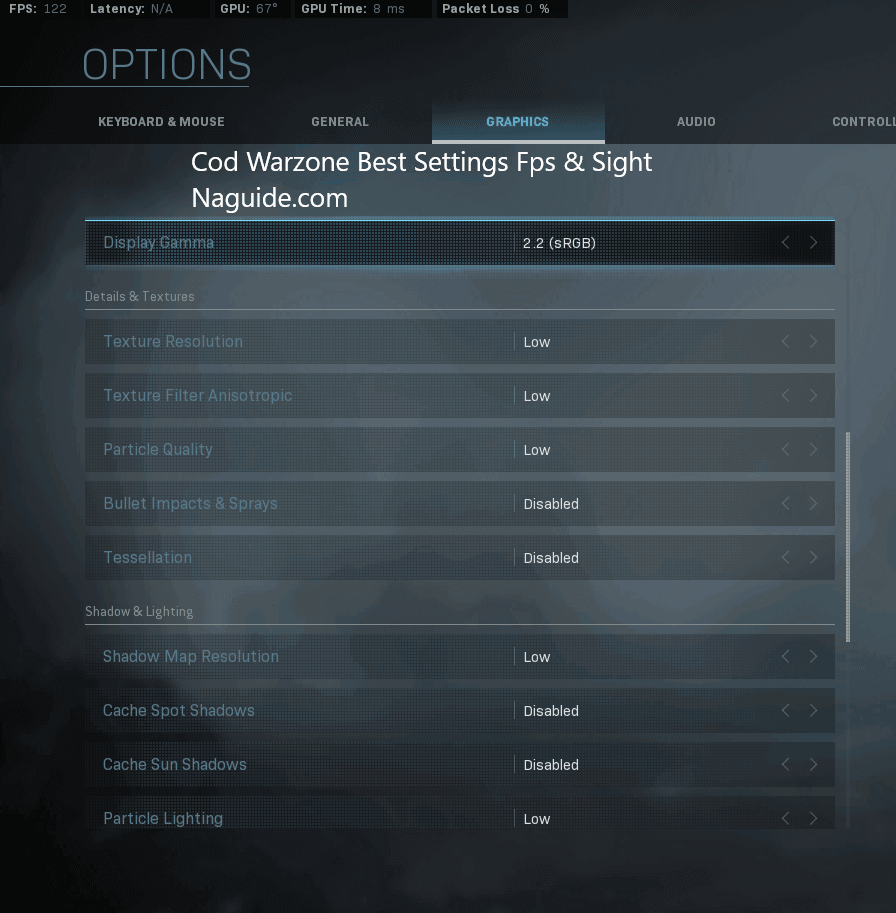
- Texture Resolution: Low
- Texture Anisotropic Filtering: Normal
- Particle Quality: High
- Bullet Impacts and Sprays: Disabled
- Tesselation: Disabled
Shadow and Lighting Settings
- Shadow Map Resolution: Low
- Cache Spot Shadows: Enabled
- Cache Sun shadows: Enabled
- Particle Lighting: Normal
- Direct X Raytracing: Disabled
- Ambient Occlusion: Disabled
- Screen Space Reflection: Disabled
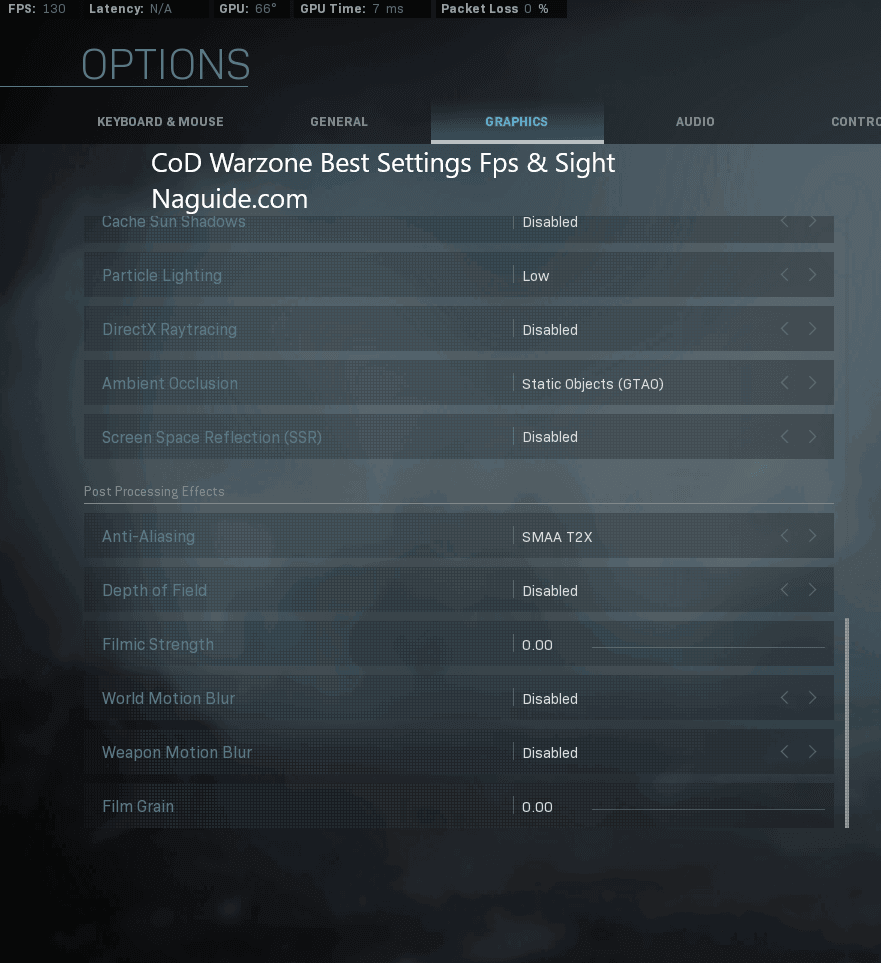
Post Processing Effects
- Anti-Aliasing: Filmic SMAA T2X
- Depth of Field: Disabled
- Filmic Strength: 0.00
- World Motion Blur: Disabled
- Weapon Motion Blur: Disabled
- Film Grain: 0.00
In-game Screenshots Best Visibility
Here are some screenshots that we took during a game of Plunder. You can see the overall visuals are much sharper and opposing players are easily seen in the distance. Our FPS was also increased since we’ve disabled most of the dense processing settings.
You can also see, in the before and after pictures, that the picture after applying the optimum settings above is much sharper. It removes blurriness and increases object visibility at a distance.