A quick summary/info dump about the tunnel module introduced in SOF Prairie Fire.
SOF Prairie Fire Tunnels Guide
Introduced with SOF Prairie Fire was a module and a framework for terrain tunnels.
The central Module of that system is the Terrain Tunnel Entrance, which will spawn a trapdoor on the module’s position. This will act as the entrance/exit for the tunnel system chosen below.
The module is placeable on any map but requires quite a bit of work outside of Cam Lao Nam. More on that later.
Here is the full list of module options available at time of writing with a small explanation of all settings below:
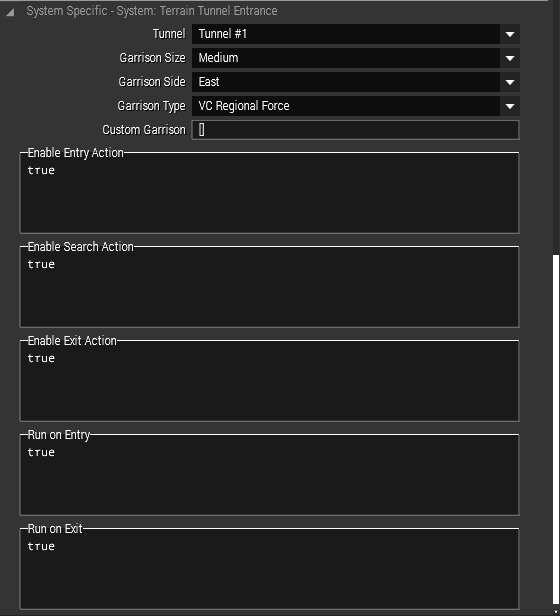
Tunnel: There are a total of six tunnels available – the way these work is that the module essentially looks for a specific tunnel piece (Tunnel 1 without any suffix) within 75m of some specific coordinates (s. List below). On Cam Lao Nam these pieces already exist on the map, on any other map these pieces need to be placed manually. More on that later.
Garrison Size: The size of enemy force that are spawned by the module within the tunnel system
Garrison Side: The side (West, East, Indep) that populate the tunnels. The units will be assigned to that side, which means you can create a tunnel with Viet Cong-alligned US soldiers or Viet Cong defectors as an example.
Garrison Type: The specific faction that is populated within the tunnel; there are a few by default in the DLC. The Custom Garrison Type will only pull units from the Custom Garrison option.
Custom Garrison: An array that must be filled with classnames if the Custom Garrison option is chosen. Any unit spawned by the module will then be pulled from this array at random. The classnames must be encased by quotes. The units can be from any side or faction; they’ll still be assigned to the Side chosen in Garrison Side.
Enable Entry/Search/Exit Action
This field enables/disables the actions based on the bool condition provided – can be controlled by scripts/triggers, as well!
Run on Entry/Exit
Exactly what it says on the tin. Any script in there is executed on a unit entering/exiting a tunnel via this specific entrance.
Multiple Entrances to the Same Tunnel System
It is generally possible to have multiple entrances pointing to the same tunnel system.
This can be used to populate the same tunnel with different sides for example or if you want to script something to happen when the players enter a specific tunnel entrance.
If you add units of mutlieple side, you should take care to disable the AI units before the players enter the tunnels. Failing to do so tends to make the AI go wild and, in some cases, lead to them phasing outside of the tunnel system.
You should be careful, as this will add more units to the chosen tunnel system. You can, however, circumvent this by reducing the garrison sizes of all entrances a few categories. This will take some time to get right.
Coordinates of the Tunnel Systems
These are the coordinates for the tunnels.
On Cam Lao Nam this is where you can check for the existing tunnels, on any other map, this is the point in which the tunnel modules would look for the entrances.
| Name | X | Y | Z |
| 1 | 393.346 | 16979.3 | 0 |
| 2 | 253.172 | 18696.2 | 0 |
| 3 | 540.936 | 20206 | 0 |
| 4 | 2730.52 | 20066.4 | 0 |
| 5 | 4252.47 | 20084.8 | 0 |
| 6 | 5769.42 | 20088.9 | 0 |
On Cam Lao Nam
For Cam Lao Nam the pre-existing tunnel systems are placed around the coordinates above. You can place units and props for your missions there as usual.
To move to these coordinates, you can place an unit down, move it to the coordinates given above and then right click the unit you moved in the left handle panel and choose “Go Here”, which will move the Editor camera close enough to that spot.
On Any Other Map
On any other map the process is more complicated. To reiterate above:
If you place down the Terrain Tunnel Entrance on another map, the module will check for a specific tunnel piece (Tunnel 1 – without any suffixes) in a 75m radius around the coordinates given above. The Tunnel 1 piece is considered the entrance/exit and you will be teleported there on entry.
Once you placed it, you can build your tunnel network around that piece. I can’t really offer any hints on piece placement at this moment. Entering the tunnels also spawns the dirt pile props at the open ends that are visible in the editor.
The biggest problem with this system is that the terrain needs to be tall enough in the Y coordinate to accomodate the tunnel coordinates. If the tunnel entrances is significantly outside the terrain area (taking the VR terrain as an example), it simply won’t render.
Freezing the AI in place
Shoutout to Steam user LuizBarros99 for finding this out and sharing!
In order to freeze the AI you can use a trigger covering the desired tunnel system with the following settings:
Originally posted by LuizBarros99:
On using the trigger to disable the AI Path, it worked wonderfully for me.
What I did was a trigger with:
Type = none
Activation = OPFOR
Activation Type = Present
Repeatable (NOT marked)
Server Only (YES marked)
Trigger Timer Type: Timeout
Trigger Timer: All values to “5” (in seconds)
Then for the “On Activation” I placed the following:
{_x disableAI “PATH”;} forEach thisList;
The Search Action
I’ll add onto this section once I figured out how to exactly set up the traps. Syncing to the module doesn’t seem to be the secret. If you have any info, please let me know!
Update 09.05: It appears that you can’t deliberately place traps on entrances; the chance for there to be a trap on an entrance seems to be entirely random at a currently unknown percentage.
