Saints Row The Third Remastered FPS and Audio FIX
Welcome to our Saints Row The Third Remastered FPS and Audio FIX guide! I have to give credit to user TofuTrueno for letting me know about this fix pertaining the FPS issue. However I was thrilled to see that it not only fixed that but also the audio issue with the vehicles.
It’s a very simple fix.
The FIX
1.) Open Nvidia Control Panel from your computer
2.) Select “Manage 3D Settings” option from the left side of Nvidia Control Panel
3.) Look for Low Latency Mode, and you may see it set to Off. Click the “Off” and it will give you a drop down (pictured below) to select Off, On or Ultra. Select On or Ultra.

4.) Click Apply once you set it.
5.) Click the number next to Max Frame Rate, and input a number s you desire for your max frame rate, as shown in the picture below.
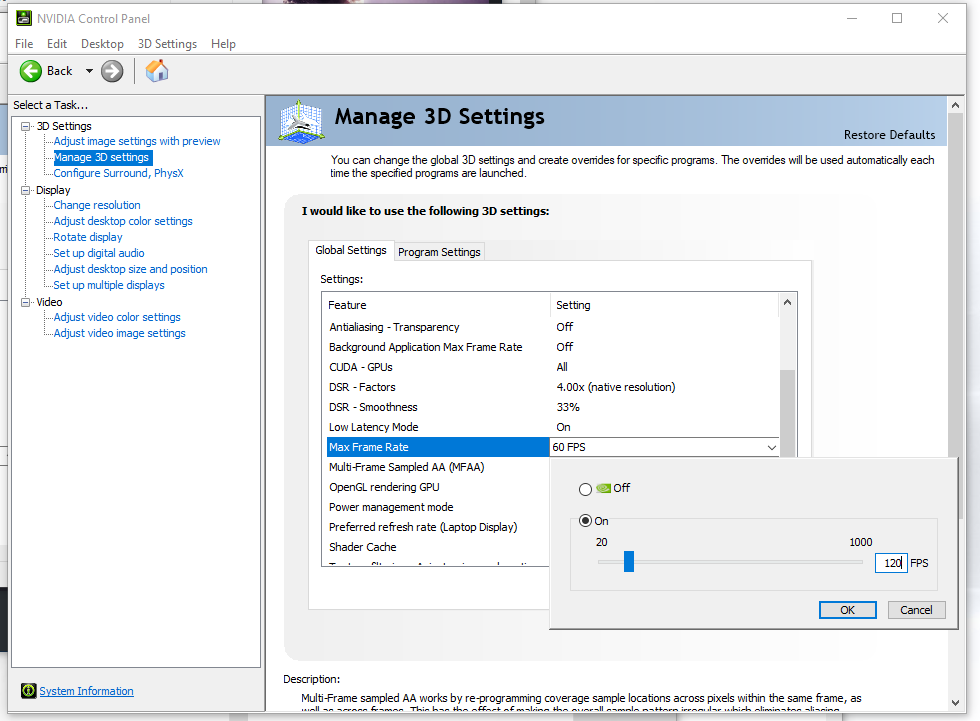
6.) Click Apply.
7.) Launch the game and enjoy!
If you are not satisfied with the results, mess around with the frame rate, and going back and forth between On or Ultra until you find your personal sweet spot. Keep in mind, this will increase resource use and could make your system run hotter.
The results should be a frame rate closer to what you desire, as long as your system can handle it of course, and most importantly, the audio for vehicles will not be properly synced.
