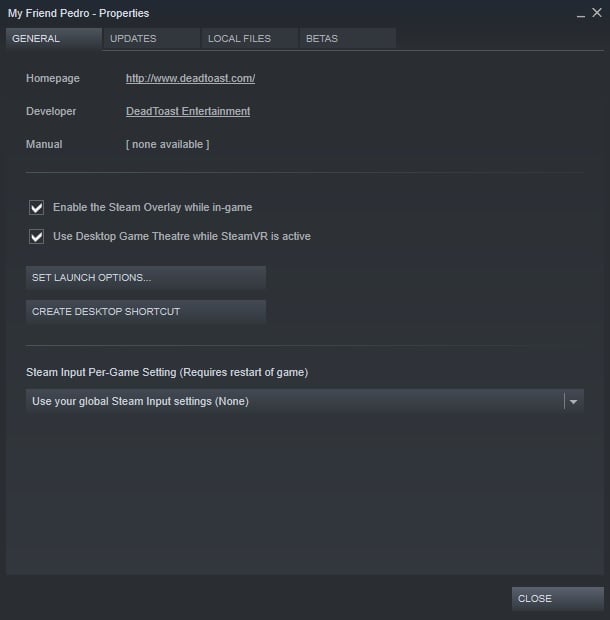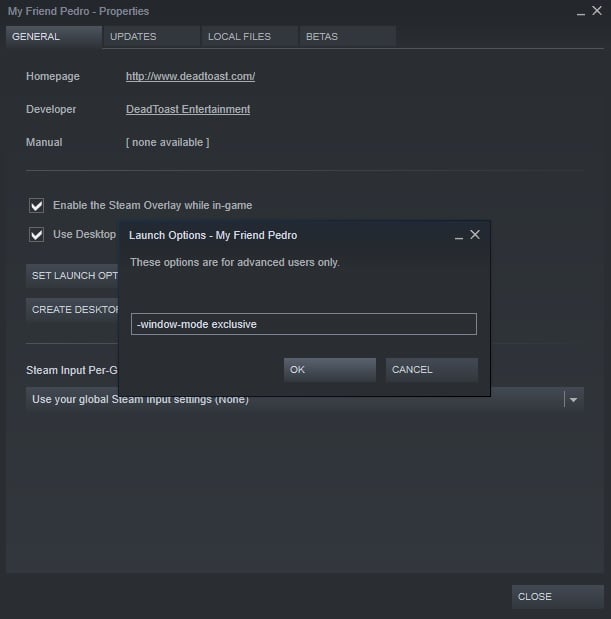Fullscreen Mode How to Run?
Many Unity Engine games use borderless windowed display mode by default when a user chooses to go fullscreen, as it’s the engine’s default setting. My Friend Pedro is one of those games as well.
That might not sound bad and many won’t have any issues with it; but the problem is that the display mode has a really big part in how a game’s performance can be. So, borderless windowed display mode can actually make a game’s performance worse on some systems. Let’s take a look at the currently available display modes so you can understand why.
Display Modes and Their Pros & Cons
Fullscreen (Also known as Exclusive Fullscreen):
This mode does exactly what it sounds like. The game’s display will take the entirety of your screen and because it has full control over display output, it gets the highest priority compared to other applications.
- Pros: Computer gives more resources to the game, which can result in higher frame rate and better performance. If you use multiple monitors, you cannot accidentally switch between them.
- Cons: Mouse is locked to one monitor in multi-monitor setups. Alt-Tabbing in and out of the game takes a few seconds.
Windowed:
Also does exactly what it sounds like. The game will run in a smaller window rather than taking the whole screen, which makes multi-tasking easier at the cost of performance.
- Pros: Freedom in choosing which resolution you want. Makes multi-tasking and switching to other programs easier.
- Cons: Game can look worse. Other processes will run in background and can negatively affect the performance, resulting in input lag and/or frame drops.
Borderless Windowed:
A mix between fullscreen and windowed modes. In this mode, the game appears to be fullscreen, but it’s actually running in a window that matches your default screen resolution, without any borders. This means if your screen resolution is 1920×1080, then the game’s window will be 1920×1080 as well and even if you lower the resolution in-game, it will not change.
Pros: Gives you the ability to play in fullscreen while being able to Alt-Tab in and out of the game with ease. Switching monitors is easy in multi-monitor setups.
Cons: Background processes will continue running as the game is still in windowed mode and won’t have the highest priority, leading to possible performance issues such as frame drops. Lowering the resolution only makes the picture blurrier and uglier instead of changing the screen size.
What You Have to Do?
Now you know about display modes and might be considering to change it. But how?
Thankfully, there is a command line to force Unity games to run in exclusive fullscreen mode instead of borderless that for some strange reason, is rarely mentioned and is not known by majority of users.
To forcefully enable exclusive fullscreen mode, go to the game’s properties by right clicking on it in your library and choosing “Properties”. This window will open:
Now choose “Set Launch Options” and type “-window-mode exclusive” (without the quotes) as shown in the picture below:
Now just confirm the changes and run the game. It will now start in exclusive fullscreen mode instead of borderless.