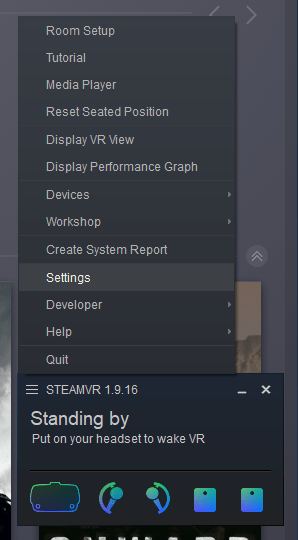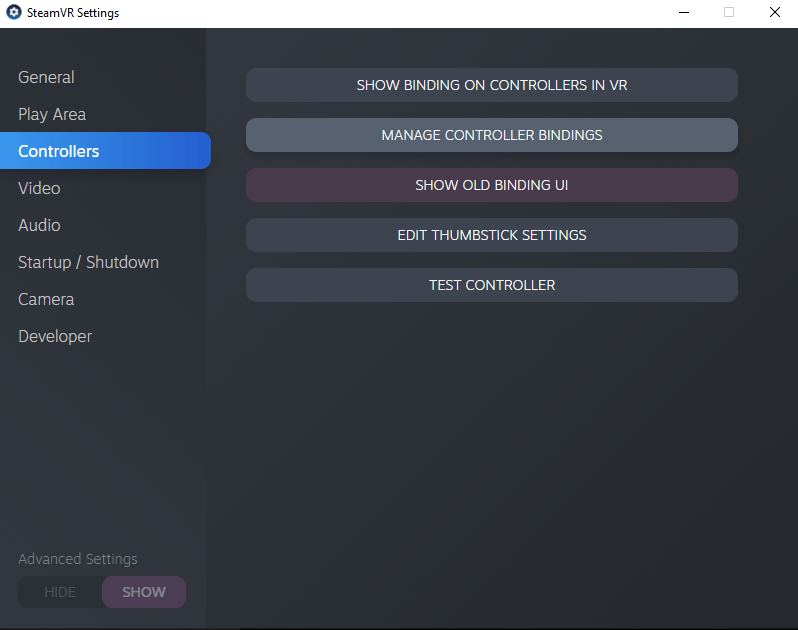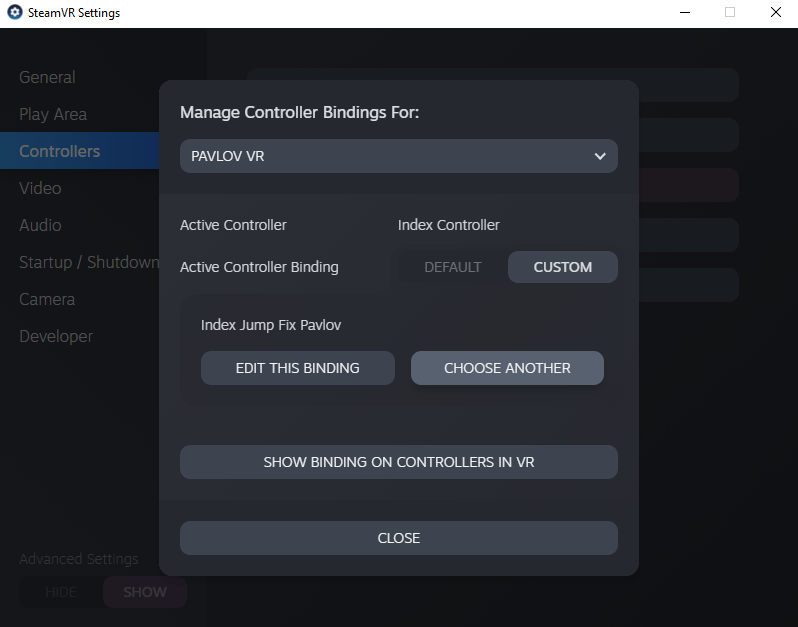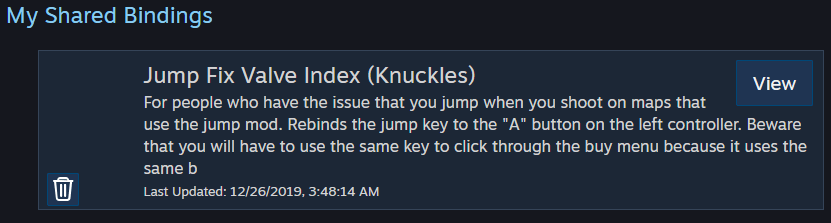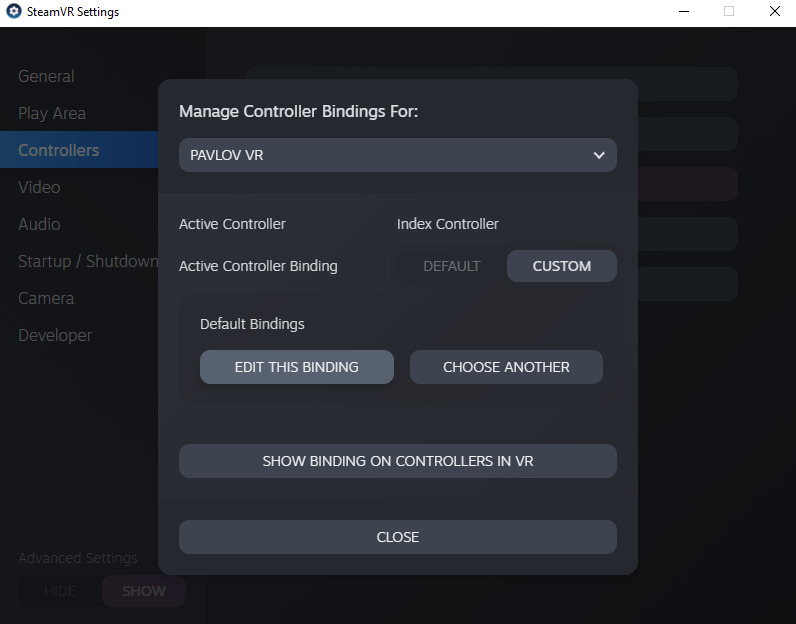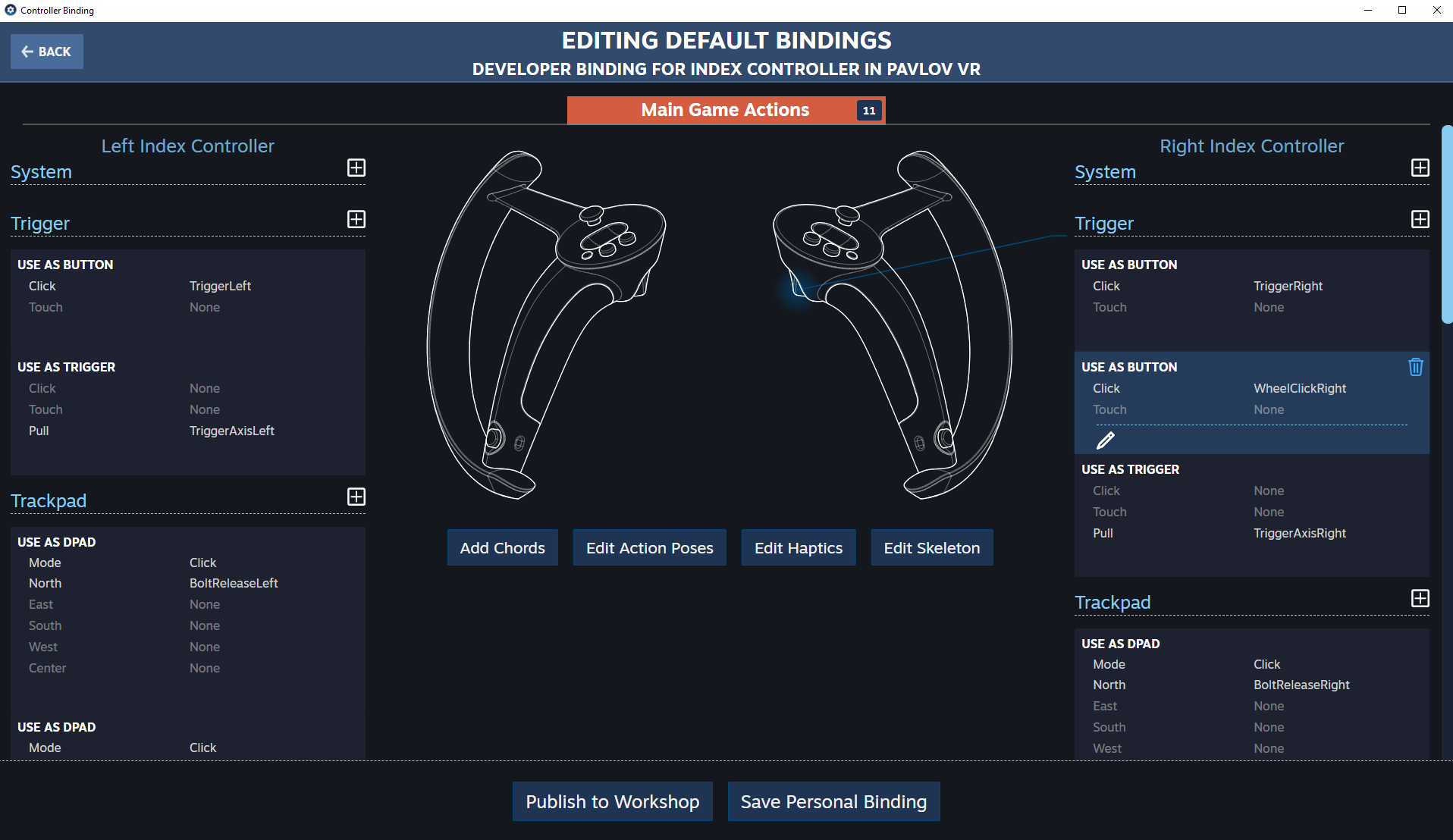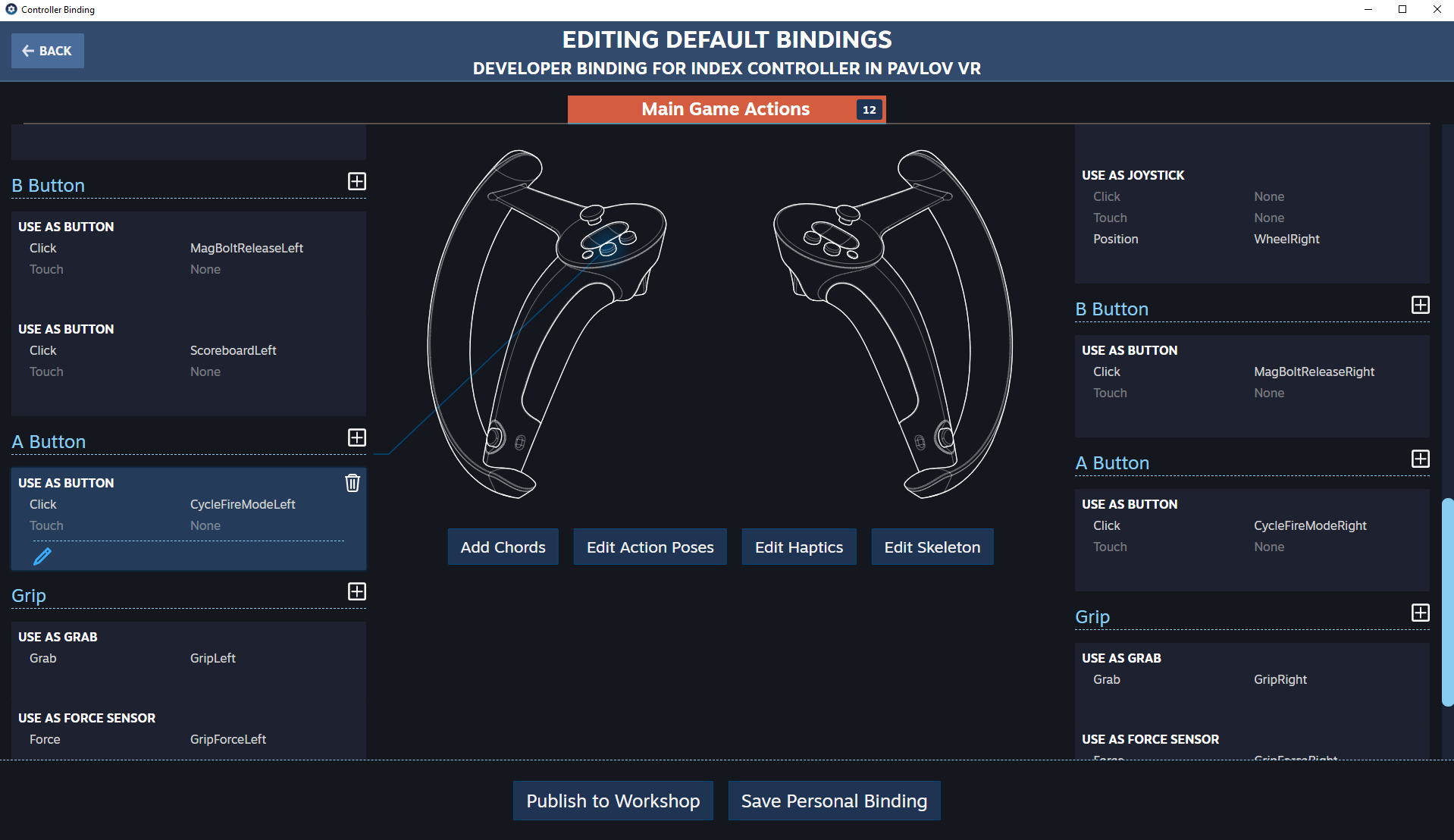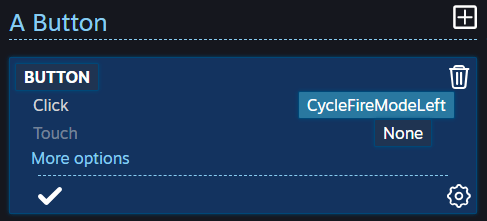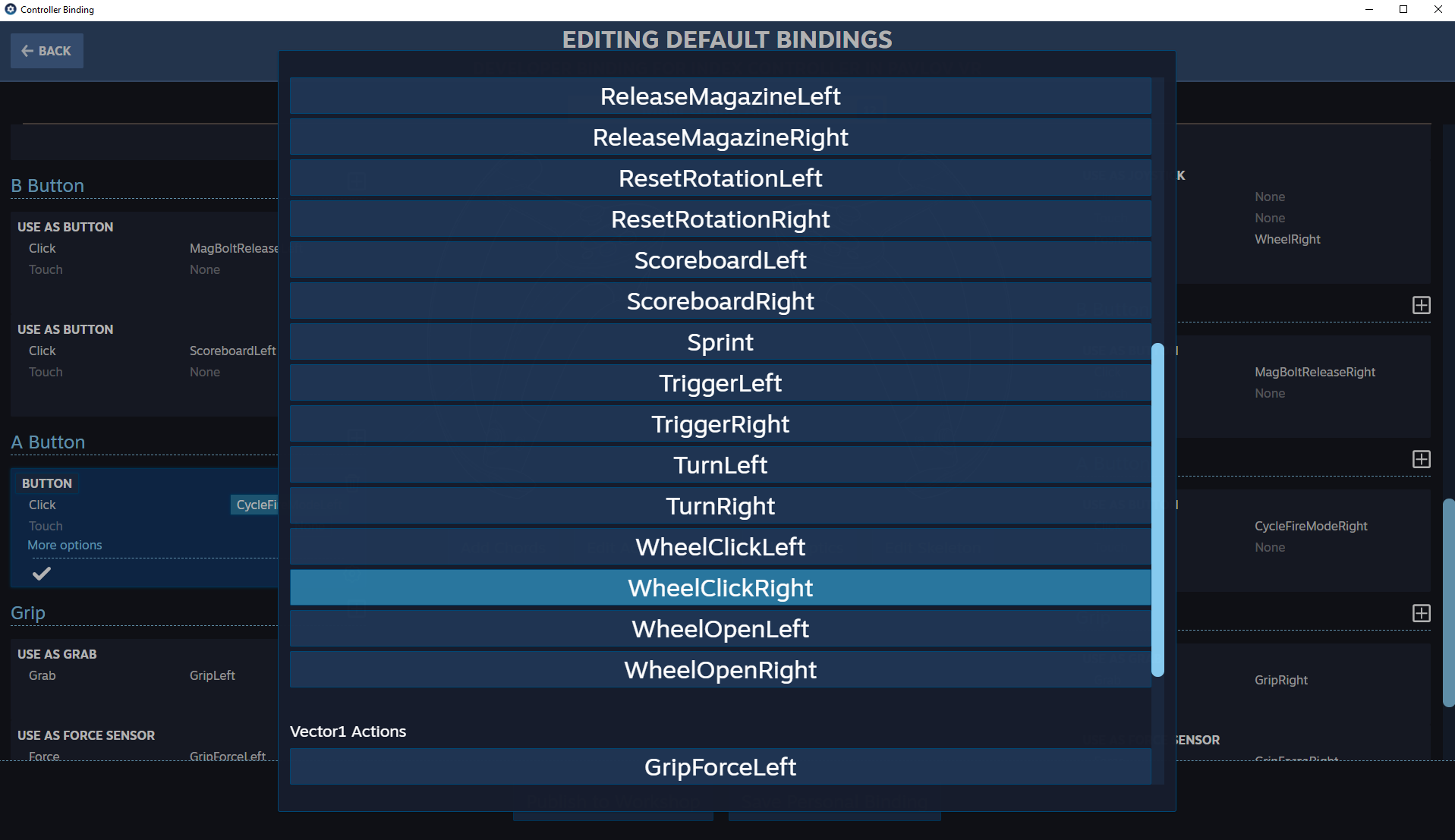Jump FIX Valve Index Controllers
Index users have the problem that the jump mod, which is used in some community maps, is binded to the same key as shooting (trigger). This makes those maps unplayable with the default bindings. You can easily select a custom binding or make your own to fix the issue.
Jumping is not officially supported in Pavlov and therefore the binding you have to change to prevent jumping while shooting, is also the binding used to click through the in-game buy menu. So if you change the jump button, the button to click through the buy menu will be changed to the same button.
Choose a Community Binding
You can simply change your controller binding and replace it with one from the community.
I uploaded one which changes the jump button to the “A” button on the left controller (replaces cycle fire mode left).
To change your binding, open Steam VR and go to settings (you can also do this in VR but since the overlay is buggy sometimes, I would recommend to do it on your desktop)
Navigate to “Controllers” -> “Manage Controller Bindings”
Select Pavlov from the dropdown menu and select “Custom” -> “Choose Another”
You should find my binding “Jump Fix Valve Index (Knuckles)” if you scroll down to the community bindings.
Apply the binding and you should be good.
Create Your Own Binding
If you have trouble finding my binding or you want to create your own one you can do that too.
You have to select “Custom” -> “Edit This Binding” in the SteamVR controller settings for Pavlov (It will show the default binding but you won’t overwrite this if you save your own edited binding, so don’t worry about it)
First, make sure to remove the binding for jumping, which is the “WheelClickRight” binding on the trigger button (right controller)
Then you can choose a button to rebind the key to. Make sure to check which default key you are replacing. In the screenshots I am choosing the “A” button on the left controller as in my shared binding.
You can overwrite the existing binding or just create a new one if there isn’t any and choose “WheelClickRight” from the list.
Make sure to save and apply the custom configuration. That’s all.