The Great Ace Attorney Chronicles FIX for Resolution Issue
Welcome to our The Great Ace Attorney Chronicles Fix for Resolution Issue Guide. Step by step instructions to fix the resolution issue. We’ll keep you upgraded with extra information once they are released.
Fix for Great Ace Attorney Chronicles Resolution Issue
Does your game look like this in borderless?
This guide will show you how to fix this resolution issue.
Browse Local Files – The Great Ace Attorney Chronicles Fix for Resolution Issue
Right click “The Great Ace Attorney Chronicles” in your steam library.
Within “Manage,” Click “Browse Local Files.”

TGAAC Properties
Right click “TGAAC.exe” and click “properties.”
Navigate to the “compatibility” tab.
Change High DPI Settings
Under the compatibility tab, click on change high DPI settings.
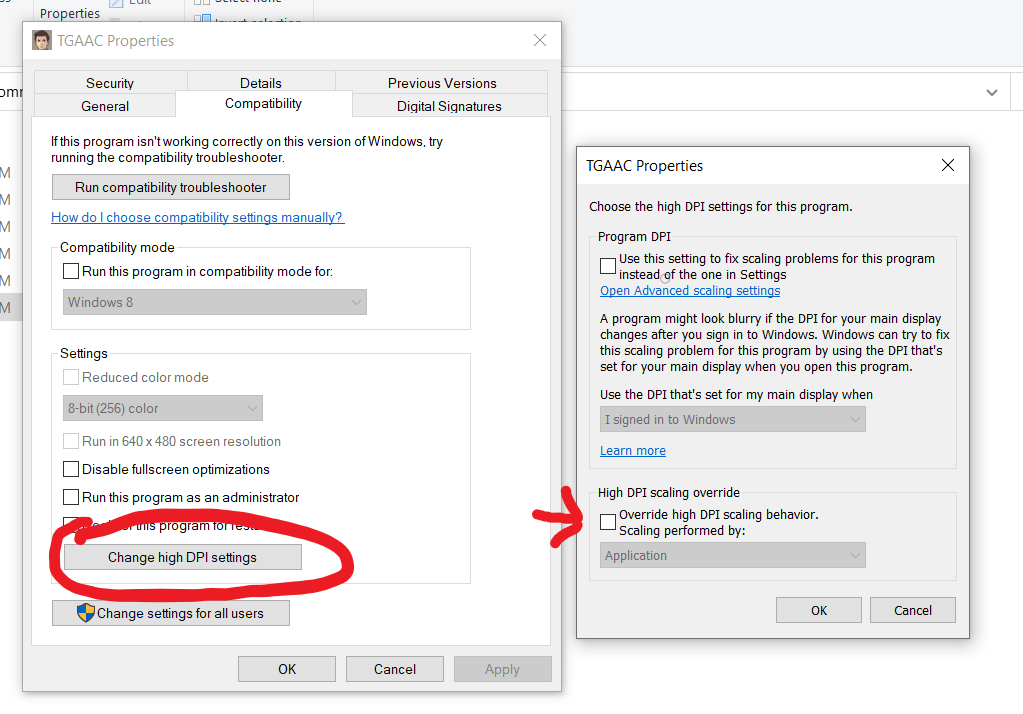
Override high DPI scaling behavior
Tick the box under “High DPI scaling override” and click apply.
Launch the Game
The resolution issue should be fixed now.









