Fable 3 – Windows 10, Online Co-op & More
A quick guide to getting Fable 3 to run properly on Windows 10 while setting up Online Co-Op at the same time. After checking to see if done correctly, added extra steps to increase game quality for non-potato PCs.
You have to follow this exactly to make sure everything works as intended. Patience is in fact needed in this process since it can take a while for it to finish “working”. If you own the game and have modded it with the fake GFWL do a clean install. A clean install means making sure it’s completely gone from your system (manually deleting remnants if Steam uninstall doesn’t clear it all). When downloaded skip to Step 4.
- Purchase a Steam Key if you have not done so already. You can buy official, 100% legal, keys from here : https://www.amazon.com/Fable-III-Online-Game-Code/dp/B00AR03O8I?th=1
2. Open Steam and on the bottom left hit “Add A Game” and then “Activate a product on Steam…”, redeem code, then install the game.

3. Once you launch the game you will run into a never ending black screen. No idea why this happens, but this is a good time to close the game out (Alt + f4, task manager force quit, or simple close the game).
4. Now, download this https://community.pcgamingwiki.com/files/file/1012-microsoft-games-for-windows-live/ and DO NOT LAUNCH YET.
5. Hit ‘Windows key + R’, type Control Panel, enter. You will have opened the control panel. Make your way into “Programs and Features” and scroll down until you reach: “Microsoft Games for Windows – LIVE Redistributable” and “Microsoft Games for Windows Marketplace”. Uninstall both.
6. Now you may launch and install the brand new and shiny GFWL, from step 4, to replace the broken one you just tossed.
7. Once it’s installed Open up Steam > Fable 3 > Right Click > Properties > Local Files > Browse Local Files. This will take you directly to the game files needed for the next step.
8. Right click FableLauncher.exe > Properties > Compatibility > “Run this program in compatibility mode for Windows 7” & “Run this program as administrator” > Apply Changes > Ok
9. Same as step 8 (the one you literally just did), but with Fable3.exe this time.
10. Now just launch the game. If done correctly you will be met with a super shiny, never before seen GFWL screen. You can log in with xbox account or create a new one. Depending on if your system is potato or not it can take up to 20 or so minutes (mine took 5 but am not potato).
Once this is done you can add players in-game as you used to be able to before the servers went poof. Yay! We can trade legendaries again ~ .
Adding DLC
Before people REEE about legal and pirate bad, these DLC’s are posted for free by Microsoft itself.
- Download the following 3 DLC:
Understone : https://steamcommunity.com/linkfilter/?url=http://download.xbox.com/content/4d53090a/4d53090a0ecf0000.cab
Traitor’s Keep : https://steamcommunity.com/linkfilter/?url=http://download.xbox.com/content/4d53090a/4d53090a0ecf000e.cab
Inquisitor Pack : https://steamcommunity.com/linkfilter/?url=http://download.xbox.com/content/4d53090a/4d53090a0ecf0010.cab
2. Navigate to the Fable 3 install directory and manually create a folder named “DLC”. Open the folder and create 3 more folders named: “01_Understone”, “02_TraitorsKeep” and “03_InquisitorsPack”.
Install Directory

Inside DLC Folder

3. Place each respective DLC in its designated folder.
Pretty simple, unlike the other guides you are keeping GFWL how it is. You want DLC and Online mode right?
64-bit & 4GB+ RAM (REQUIRED) – Graphic Enhancement
Let’s just start off with saying that this game loads in real time. It creates unnecessary lag and renders objects slowly. So, this little enhancement basically increases the amount of RAM that the game is allowed to use. The only negative aspect of this is a longer initial load time.
Don’t worry, the initial doesn’t mean every single map, it means on game startup. It will take about 5 – 10 minutes on game start up for the game to fully load every single texture and model before hand to drastically decrease the lag and rendering time.
- First download Notepad ++https://notepad-plus-plus.org/downloads/ , if you have never downloaded it, it’s basically a million times better than your basic txt editor that comes with windows. Use this instead from now on.
- You will need to patch Fable3.exe and it’s simpler than it sounds! Download Large Address Aware https://www.techpowerup.com/forums/threads/large-address-aware.112556/ (scroll down and specifically download “laa_2_0_4.zip”).
- Open an executable to modify (click on the “…” button to browse).
- Check the box specifying you want to make it large address aware.
- Click on save to commit the changes.
- Now, navigate to Fable 3 > Data > Right Click “startup.vfsconfig” and “edit with notepad ++”
- Once it’s opened in Notepad ++, scroll down until you see this line of code:
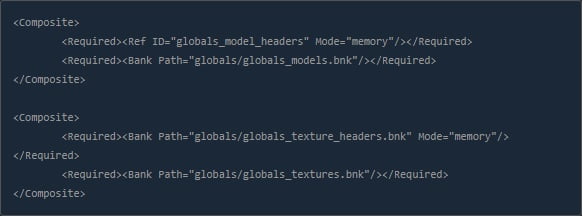
8.You will be adding Mode=”memory” to 2 lines like so (underlined changed locations):
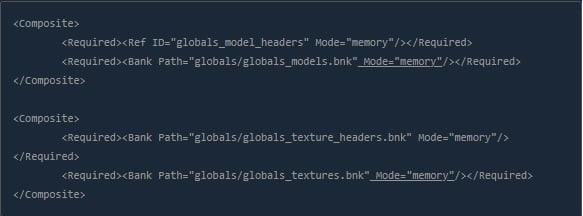
9.Now make sure to save (for new Notepad ++ users the normal save option doesn’t work, it’s a lie and will never be fixed. Simply hit the tiny red x on the tab you have open and it will give you an option to save)
10.Launch the game and remember: it will load slowly at first easily 5 – 10 minutes so BE PATIENT.
Enjoy sped up game play and no more lag / slow rendering ~
Hey, I followed the guide to the letter, Ive just finished the quests in brightwall in Multiplayer but still no DLC items have appeared in the sanctuary other than the hunters lodge deed. Please do you have any suggestions?
I’m also having this issue
I am also having this issue!
As others have said, only the lodge is working DLC wise.
This does not work for me as of September 2021, even with the new version of Live, Fable still overwrites it with the old version upon launch then proceeds to not work.