PS4 Controller Button Layout
Disable PS4 controller support(I had all options unchecked) in Steam “big picture mode” and start the game with the controller plugged in. Once you start the game you should see the PS4 button interface, if not go to settings with your keyboard and select “DualShock 4” as your input device and the control scheme should switch over.
*This will not fix your game crashing on startup or any other problem, I don’t know how to fix those I’m only sharing what I did personally to get the PS4 interface working for me in hopes of helping others.
**I don’t have a fix for the Dualshock 3 or earlier models but I assume you could use the same method, make sure your controller is being detected in “Controller settings”.
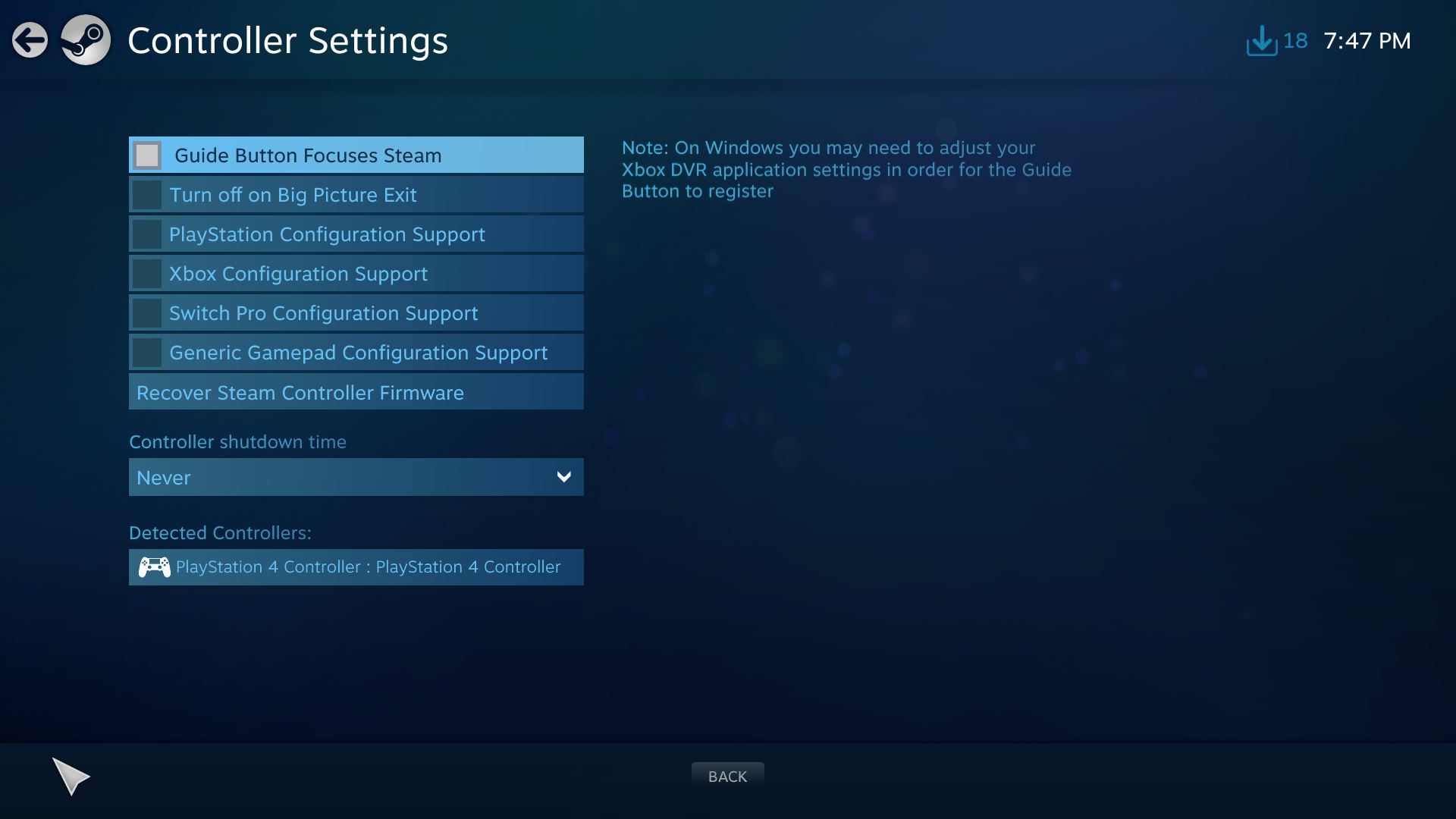
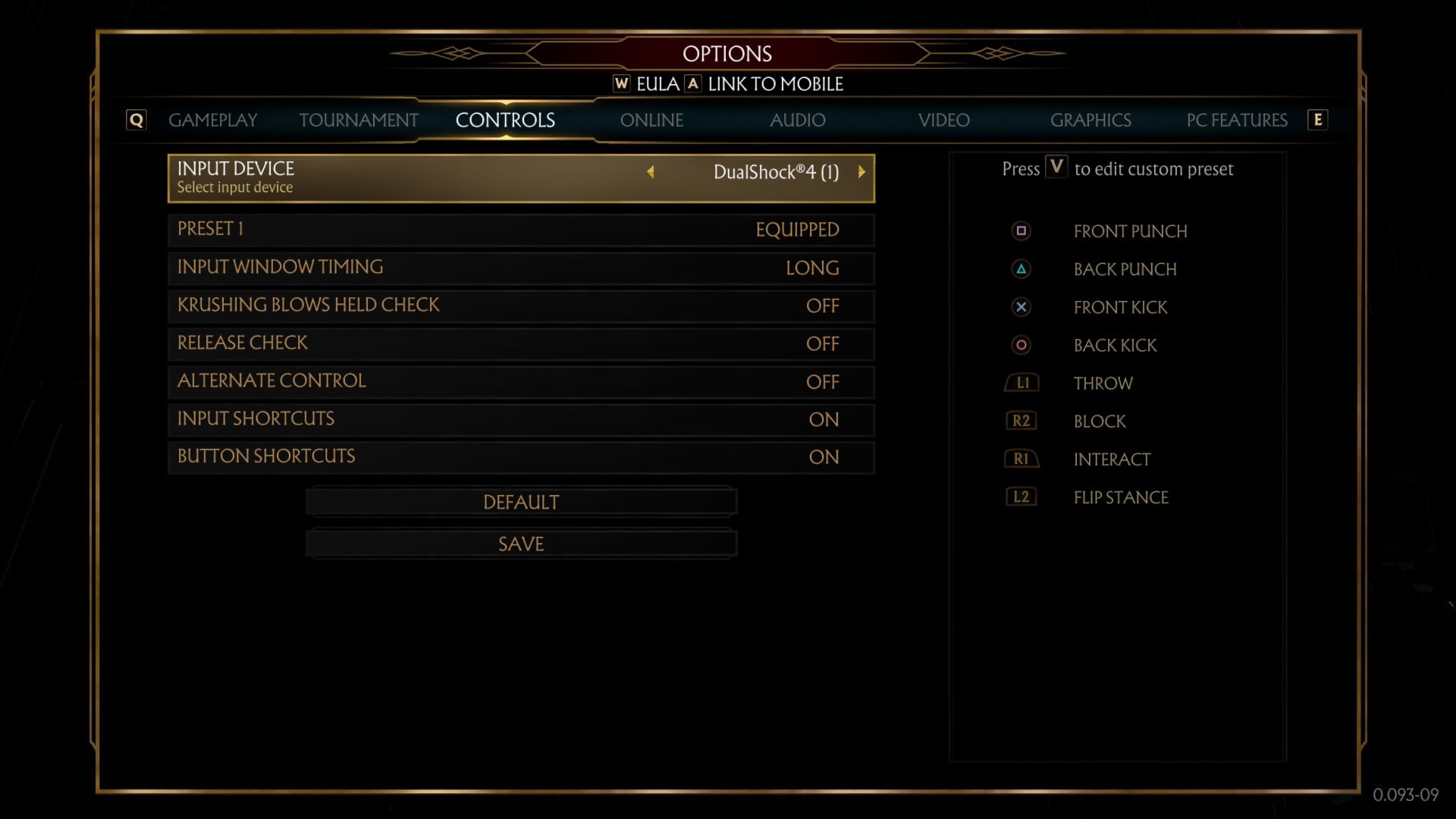
Hi, I tried that and yes, the PS4 icons show. The problem I still have is that the vibration is not working during fights with that approach. Is there anything else that needs to be done to make vibrations work.
If you use the Steam PS4 configuration support, the vibration works but it shows the Xbox icons.
How do you turn off or lock buttons in mk11 game settings
I tried this and still, those are Xbox buttons displayed in menu and tutorial