Welcome to our Scott Pilgrim vs The World Audio Being too Quiet Bug FIX guide. This guide will show you how to fix something that ubisoft couldn’t do on its own.
Scott Pilgrim vs The World Audio Being too Quiet Bug FIX
As many of you might have noticed(or maybe not), this game’s audio is way too low and it has been that way since this game came to pc
This was caused by two simple factors:
1. Ubisoft sucks ass
2. Ubisoft sucks ass and the people there responsible for the port created 8-channel audio, but only used 2 channels, making the audio come out lower than it should
Billionare company right here.
Step 1: Download and Install x64dbg
First, go on their website and click download
This will take you to sourceforge
Just click “Download Latest Version” and it should be good
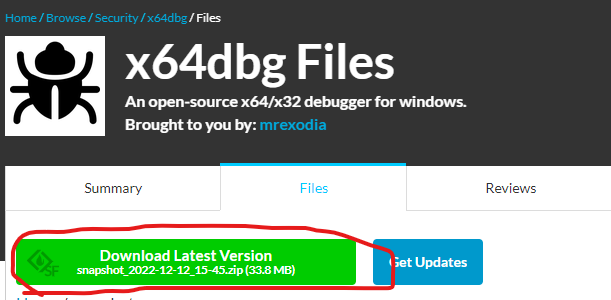
From there open the folder you downloaded, go into releases and click on x96dbg to install it
Just mash through the prompts, standard installation stuff, you know what to do
It will also ask you to restart your pc, so do that after its finished installing
Step 2: download the patch
Again, all credit to bobmcjr for this, he’s the true hero on this story
Go on this forum page, scroll slightly down until you find a file called “Scott Pilgrim Patches Steam (x64dbg)” and download it
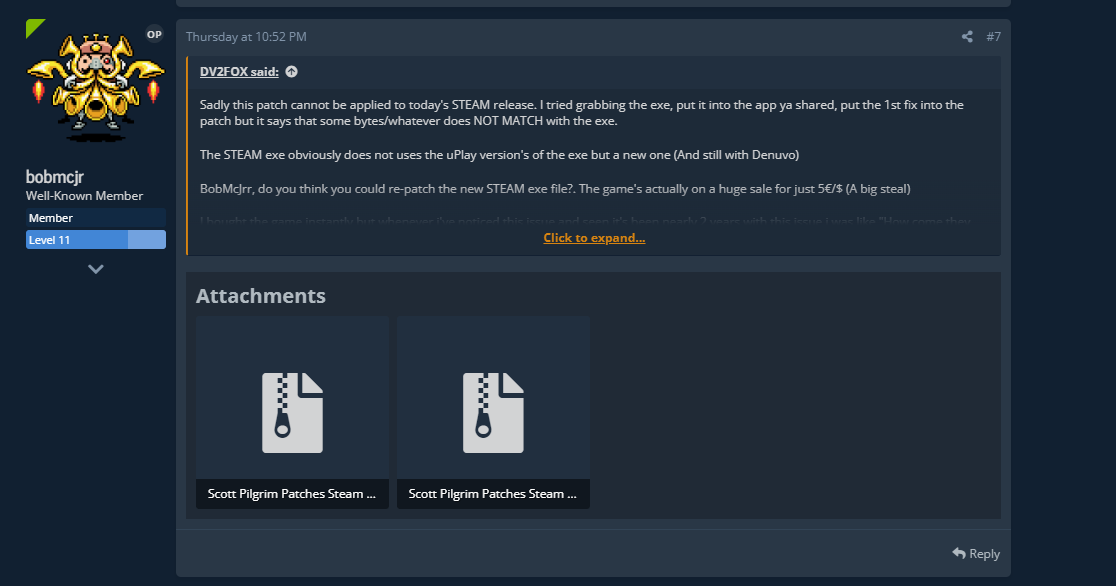
Step 3: Backup the game’s .exe
This shouldn’t even be a step, it should work without problem, but i know some of you mfs are dumb af and are going to screw something up
Just go on your game’s folder, it’s usually at
C:Program Files (x86)SteamsteamappscommonScott Pilgrim vs The World
but if you can’t find it just right click the game in your library, go to manage and “browse local files”
Find the file scott.exe and just copy it to a backup folder or something, idk, this part is for you to decide 😀
Step 4: open the game with x64dbg
There should be a program called “x64dbg” in your desktop by now, just open it, go into “file” and open the game’s .exe(not the backup one, i shouldn’t need to say this, but, again, some people just do be like that)
Should look something like this:
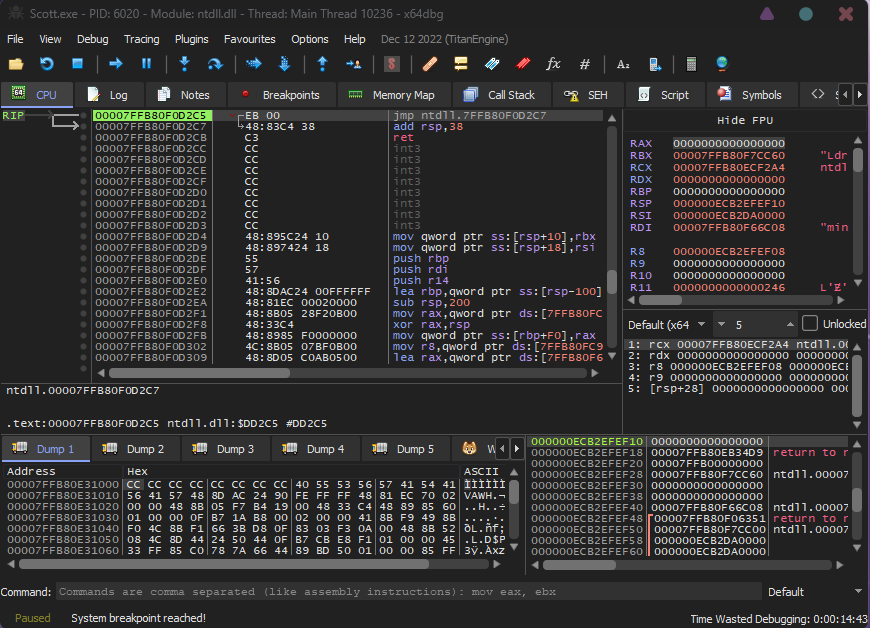
Step 5: Apply the Patch – Scott Pilgrim vs The World Audio Being too Quiet Bug FIX
In the folder you downloaded there are 3 files
DumbSurroundToStereo_Steam.1337 – original audio
S2S_Louder_Steam.1337 – slightly louder audio
S2S_Loudest_Steam.1337 – loudest audio
Go on the x64dbg program with your scott.exe opened, click on “file”, go on “patch file” and “import”ONLY ONE of the patches you want to apply

By the end it should look like this(note that the ammount of “patches” on the left changes depending on the patch you chose):

Step 6: Replace The .exe
Click on “patch file” and save a file with any name you want, as long as it ends in “.exe” and you’re not trying to replace the scott.exe right away
After saving the patched exe, close the program and proceed to replace the original exe(NOT THE FREAKING BACKUP) with the patched file(look out for capitalization, the file should have a capital S)
That’s it, by running the game now you should notice a significant diference in volume, i hope this helped and that you didn’t patch the backup like an idiot 😀
Step Extra: Easier FIX – Scott Pilgrim vs The World Audio Being too Quiet Bug FIX
Refund the game.