Disappearing Items FIX & Enabling Console
Backing Up Save Files
Before doing anything to alter your Save File, be sure to create a copy of it at another location to back it up. Follow this directory to find the locations of saves:
DRIVE:\Users\USERNAME\Documents\My games\XCOM Chimera Squad\XComGame\SaveData
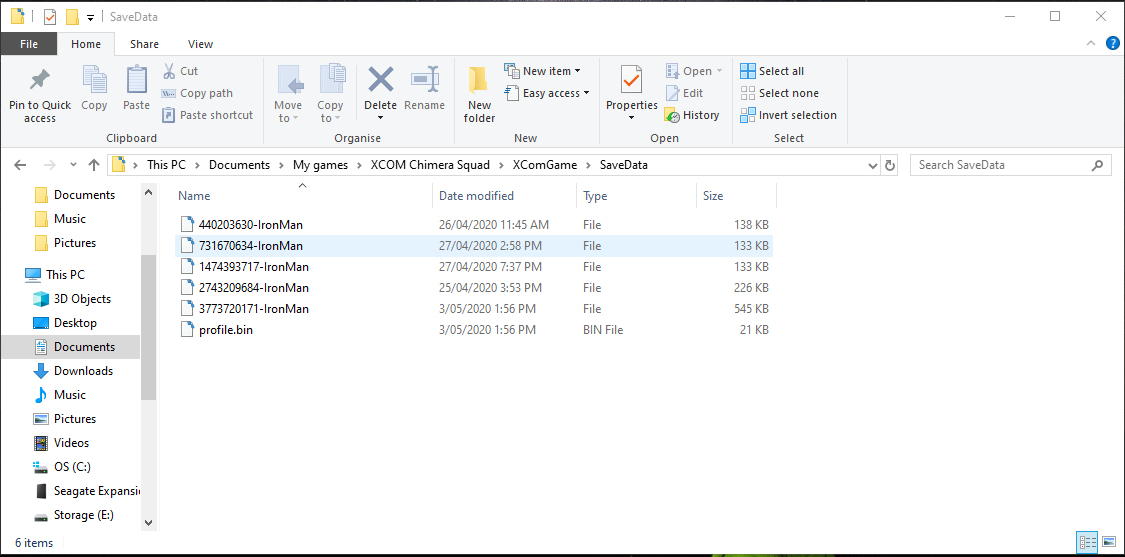
In this folder are all of the save files of XCOM Chimera Squad. Go to copy your file and paste it elsewhere. I advise a desktop folder. If you later need to revert the save, simply put in the copy into the directory.
Enabling the Console
Enabling the Console requires us to access the Local Files of the Game. The easiest way for me to do this was to go into the Properties tab of XCOM: Chimera Squad and go to Local Files. By clicking Browse Local Files this opens up the game’s directory.
Then by going into Binaries and Win64, the XCOM.exe file will appear at the bottom. The directory version of this is:
- (DRIVE\SteamLibrary\steamapps\common\XCOM-Chimera-Squad\Binaries\Win64
Once there, simply go to the XCOM.exe file and right click to Send To Desktop. This creates a shortcut version of the file. On the desktop, right click this file and go to properties. In the target box, add ” -allowconsole” to the end of the string.
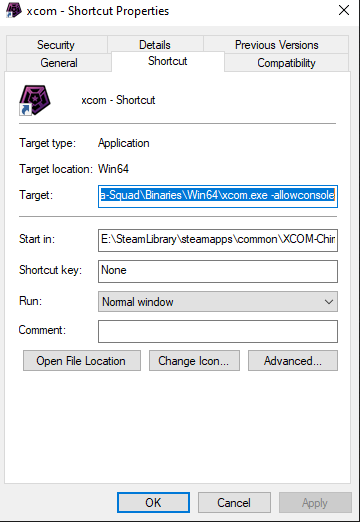
By applying and using the shortcut you should now launch into the game without going through the launcher. If this happens, you’ve done it correctly. You will also notice on the title screen that you have access to a bunch of developer features. For now, simply head to your save.
Console Commands
To enable the Console, press the ‘~’ (tilde) key. If all steps have been followed, the console window will appear. This is where a bunch of commands can be entered. I’ll go over the ones to get weapons and such back, but for a more detailed list I’ll leave this document link here:
(Good commands I missed? Let me know below!)
In my case, Claymore lost his shotgun and armor. The commands for giving weapons and armor are as follows:
GiveItem [Variable] [Quantity]
The Quantity can be whatever number, the variable can be any of the following:
- WPN_XcomShotgun (Shotgun)
- WPN_XcomSMG (Submachine Gun)
- WPN_XcomAR (Assault Rifle)
- WPN_XComWardenPistol (Cherub’s Pistol)
- WPN_XComGunslingerPistol (Blueblood’s Pistol)
- WPN_BreakerShotgun (Axiom’s Shotgun)
- KevlarArmor (Armor)
- WPN_EpicAR_1
- WPN_EpicAR_2
- WPN_EpicShotgun_1
- WPN_EpicShotgun_2
- WPN_EpicPistol_1
- WPN_EpicPistol_2
- WPN_EpicSMG_1
- WPN_EpicSMG_2
So in my instance, to get my Shotgun and Armor back, I typed in:
GiveItem WPN_XcomShotgun 1 and GiveItem KevlarArmor 1
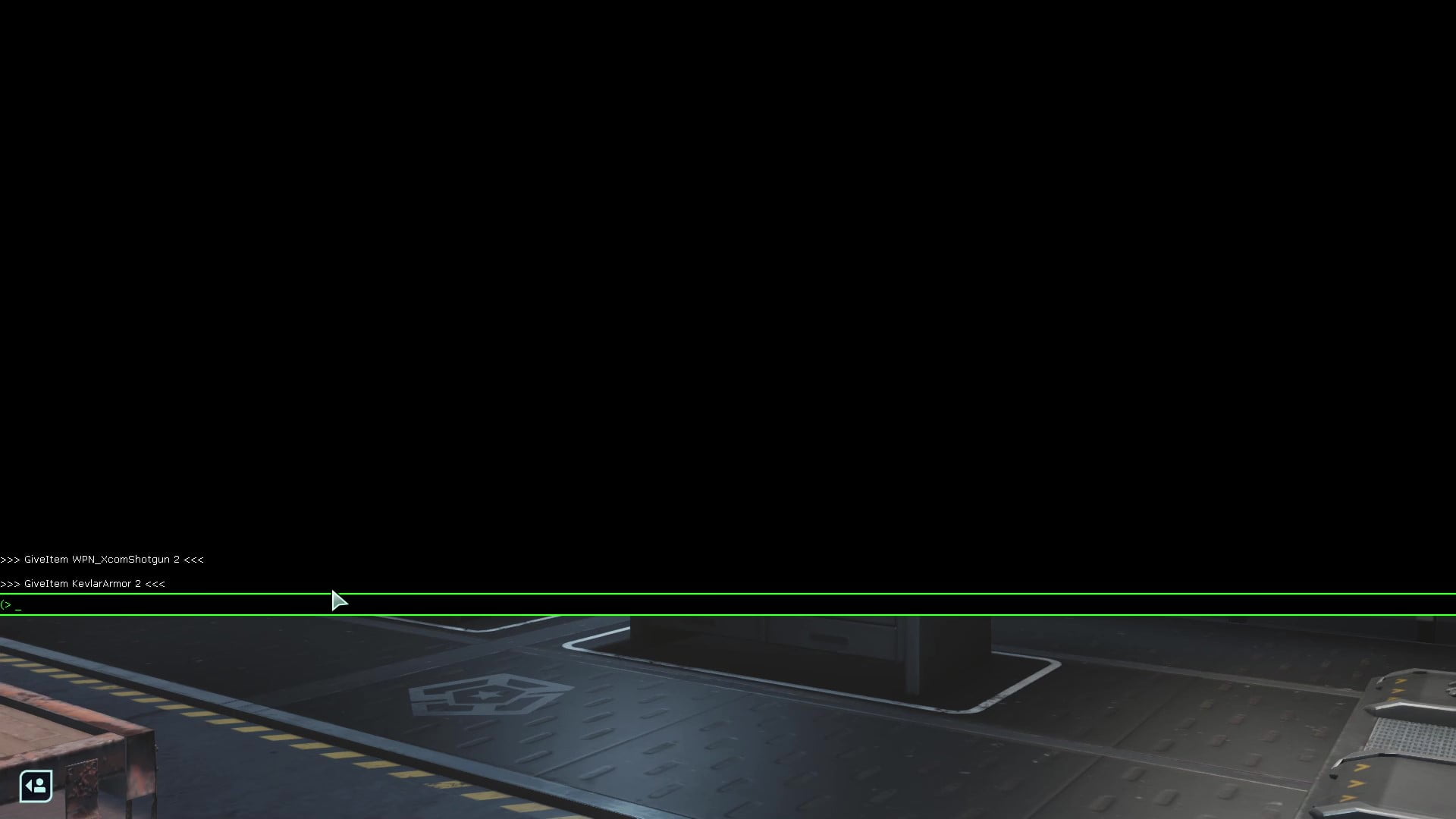
And now I can equip my equipment again! Great thing is that if you have some upgrades unlocked the game will give you the enhanced and masterful versions of those items! Obviously you can do a lot more with the console, so I’ll leave that to you!
