Welcome to our ELDEN RING FPS FIX (Nvidia Guide). This guide will show you how to fix your FPS problems which are the root cause of many things, and then we will show you a few settings.
ELDEN RING FPS FIX (Nvidia Guide)
Since the patch 1.04, there has been alot of tarnished players experiancing issues with Multiplayer, in general Connection stability and so on.
These are very easy and hopefully you read the title correctly and understand that this is for NVIDIA Users only. AMD GPU owners, you can follow along however, we do not own an AMD GPU so we cannot graphically say where, however, the steps are as almost the same.
Nvidia Control Panel
Too get started, make sure your game is closed and it saves via cloud of your online and to be safe, even if your offline. No mods of any kind should be used as I do not condone the usage so if you are modded, use at your own risk.
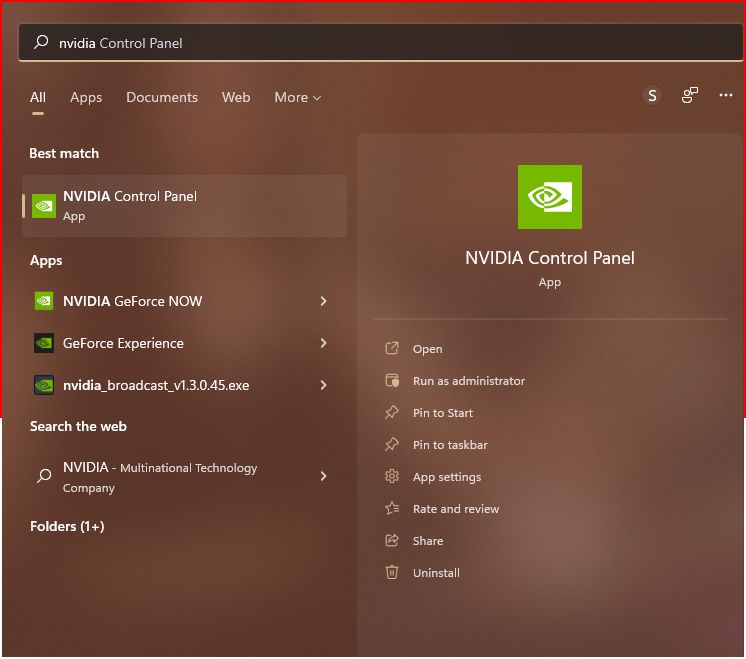
Press the Win+S to open up the Microsoft Search Bar for both WinOS 10/11. Go ahead and type in Nvidia Control Panel You may already have it in your task bar dock on the bottom right corner and if so, load that up instead, this is for those who do not have the NCP open at all. You can also right click on your desktop and open it from there as you wish.
Manage 3D Settings – ELDEN RING FPS FIX
Once that’s opened, goto your Manage 3D Settings:
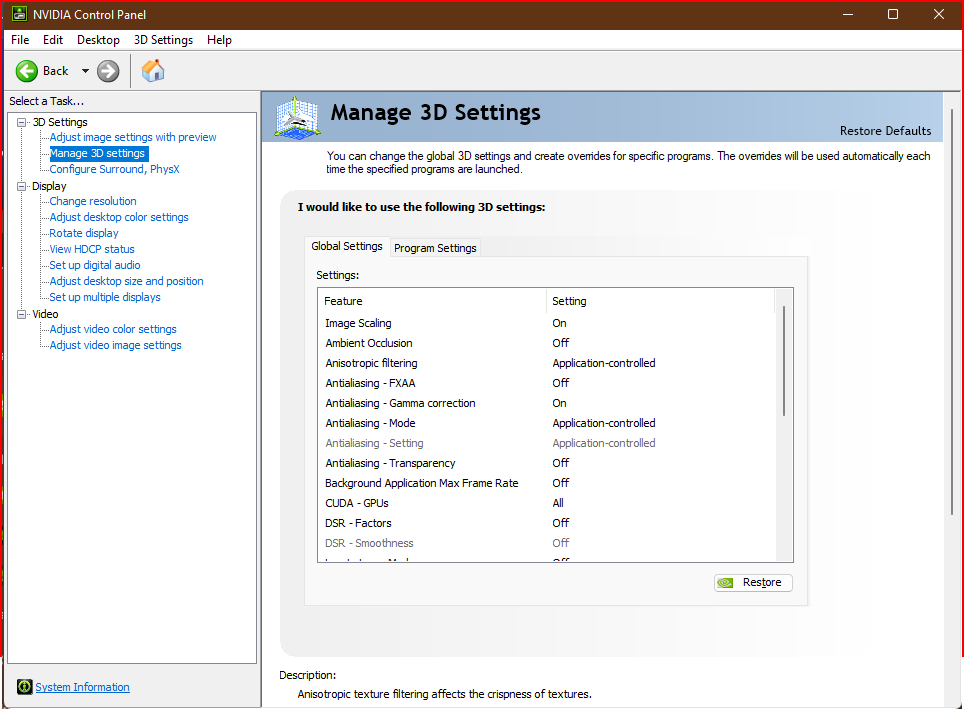
From here be sure your click on the Program Settings on the right side which is the tab next to the Global Settings.
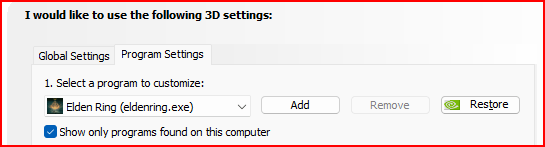
Now if you need to add the game application so it will show just like the image, go ahead and press Add, it should be easy from there because the most frequently used programs and games are added as the priority as seen in the next image:
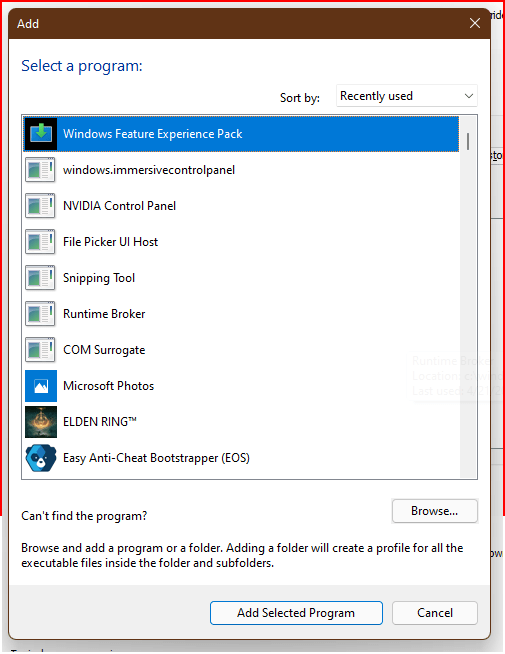
Select Elden Ring –> Add Selected Program
Once added, the following should be the only thing changed to help you. Anything else that you change is your own at your own risk and if I do not list it here, than… thats your GPU.
Managing Your 3D Settings
The following below is the only settings I have changed to help the FPS process and it completely works. There are no other walk throughs on this, this was a theory and test through another source from 1 word and 2 syllables. Please follow and change these settings below:
- Antialiasing – FXAA (global settings (OFF)
- Background Applicaiton Max Frame Rate – (global settings (OFF)
- CUDA GPUs – (global settings (ALL)
- Low Latency Mode – (global settings (OFF) use if all else do not work or if youd like, I have not yet tested this but, the graphics and gameplay should still be smoother either way.
- Max Frame Rate: 60-90 (Ive set mine to 90 even though I could go 120 and be fine or even at 60. But choose 60fps if you are unsure.
- Multi-Frame Sampled AA(MFAA) – (global settings (OFF)
- OpenGL rendering GPU – (choose the GPU the game is going to run on. If its already set and you see its name, then your good and can skip this step.
- Text filtering – Anisotropic sample optimization – (OFF)
- Texture filtering Quality – Quality (this is so you can still have the game looking great too!(optional)
- Texture filtering Trilinear optimization – (ON)
- Threaded optimization – (OFF)
Our Settings (Currently) – ELDEN RING FPS FIX
The following below is to show you what settings I have and to also show what yours should look like minus the GPU part since Im running 2 GPU’s and Elden Ring is running on the lower end for this test:
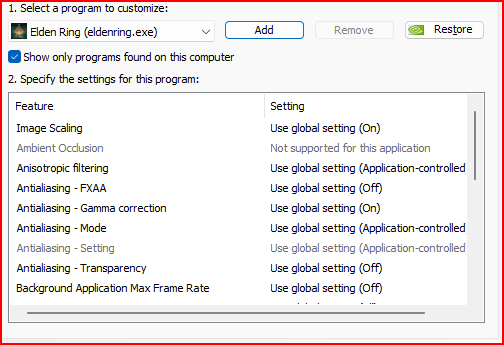
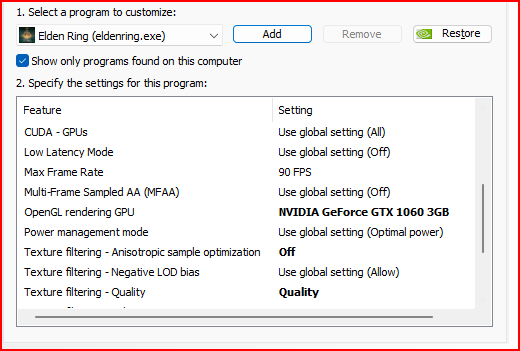
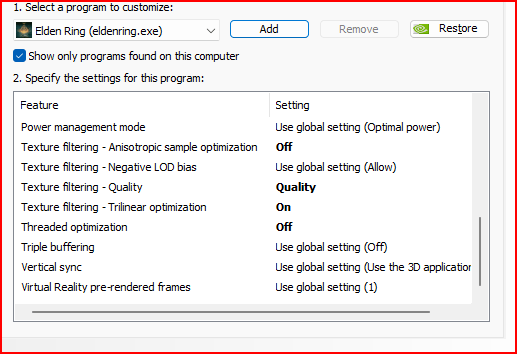
In-Game Settings to Enhance Your Gameplay
Now that we have did that hard part, lets do the easy part and go ahead and start your game up! Then head to the settings menu and make sure your settings are similar to mine but try not to drift off as it is your option, I just have mine like this regardless of the beefy GPU and CPU Desktop which I specifically made for gaming for the next 10 years. Apparently it dont matter when it comes to this game but hopefully these settings will help you all as a temporary thing until FROMSOFTWARE puts a fix out:
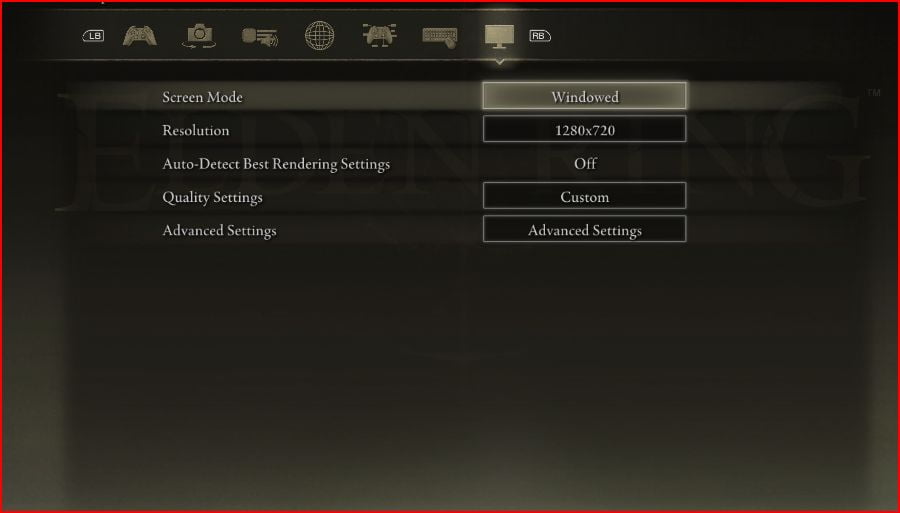
I only chose Windowed for the screenshot, I run it on a Borderless.
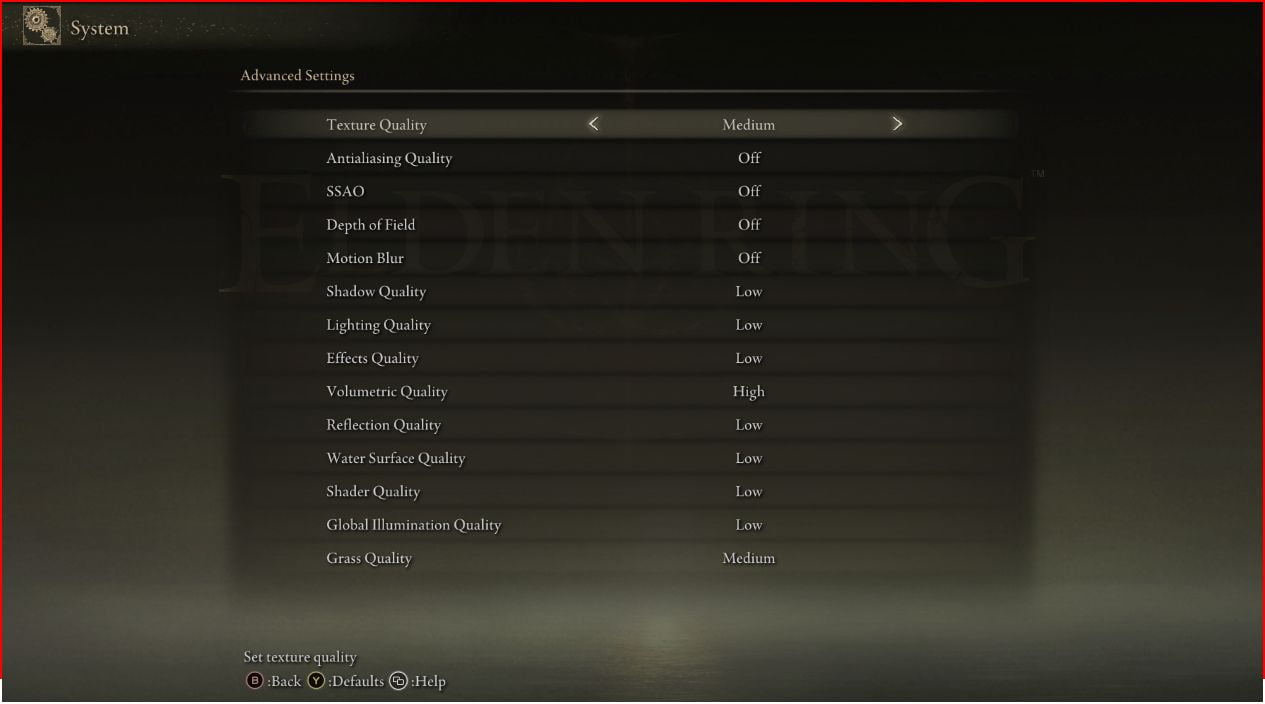
Note:
Now close your game, restart your PC than enjoy. I hope these settings will seriously help you out as I have said as a temp fix. I will say I have ran 3 youtube videos(2 paused) and a running twich stream in the background while running these settings and even had all 3 videos set to Auto without any problems viewing the stream and videos while playing ER at the same time.