How to Install Mods?
Adding Mods from the Steam Workshop
To be able to use Steam Workshop mods, you must first subscribe to the mod you like on the respective Steam Workshop page. Steam will automatically download it for you the next time you open the game.
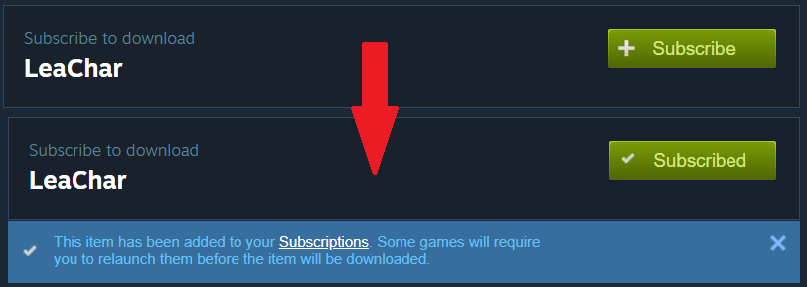
Then, simply open the game, select the mod that you want to activate, and press Install Mods.

Wait until it goes from (Installing) to (Install Complete~) and you’re good to go!
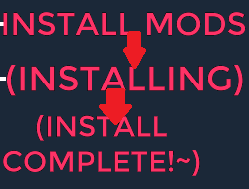
Final note: occasionally, the mod won’t show up when you finish installing. Just try clicking Install Mods again and it will show up eventually.
Directory Not Found Error (Using mods for the first time)
If you haven’t installed any mods before, including from the Steam Workshop, you might be getting a DirectoryNotFound Exception in the log, as shown below, and/or a never-ending (Installing) button. You might have to scroll the log up a bit to see the exception appear.

To Remedy This (Windows):
Exit the game and open the directory where you installed the game.
An easy way to get there is to do the following:
- Right-click on the game in your Library list.
- Click on Properties.
- Click on Local Files.
- Click on Browse Local Files….

You should now be at a folder that looks like this:

Then go into the OSFE_Data/StreamingAssets folder, and create a Mods folder in there.
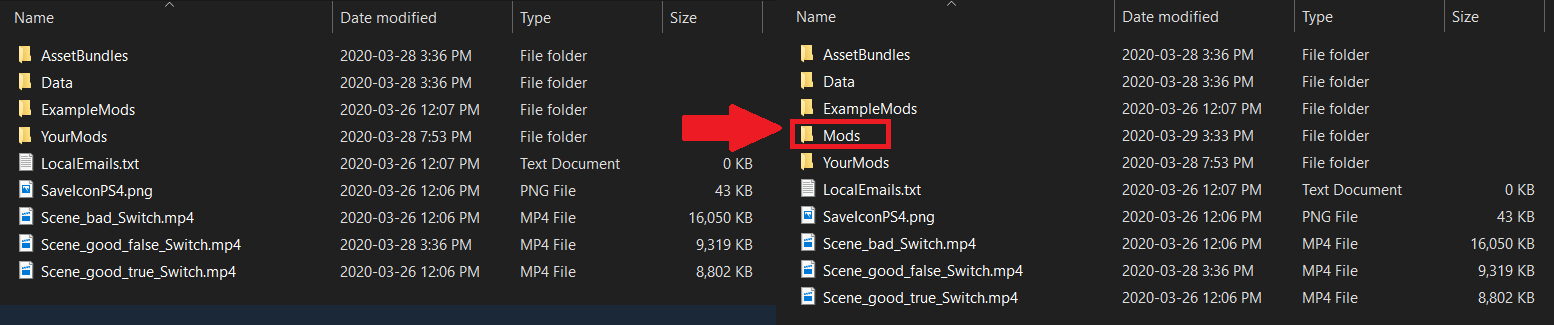
To Remedy This (OS X):
According to a fellow user, on OS X the correct path to StreamingAssets appears to be the following:
- /Users/<USERNAME>/Library/Application Support/Steam/SteamApps/common/One Step From Eden/OSFE.app/Contents/Resources/Data/StreamingAssets .
Simply navigate to that folder and make a Mods folder inside it.
You’re done!
Relaunch the game and install your downloaded mods!
Extra Info/FAQ
I made the Mods folder but Steam didn’t put the mod(s) there!
Note that even though the Mods folder needs to exist to use any mods, Steam Workshop mods are not downloaded to this folder. Instead, they’re downloaded to the workshop folder, steamapps\workshop\content\960690. The Mods folder is only used for installing local mods.
The mod I put into the Mods folder isn’t showing up in the mod menu!
That’s just how the mod menu currently works. Rest assured that when you press Install
Mods, all local mods within the Mods folder will be installed, along with any selected Workshop mods.
The only downside is that you can’t turn off a local mod within the menu.
You have to take it out of the folder or restart the game to disable it.
