So far I found the best graphics options in Dragon’s Dogma 2 thanks to Hydef. If you really want to increase your fps and performance in the game while maintaining beautiful graphics, you can apply the following settings.
Dragon’s Dogma 2 Best Graphic Settings
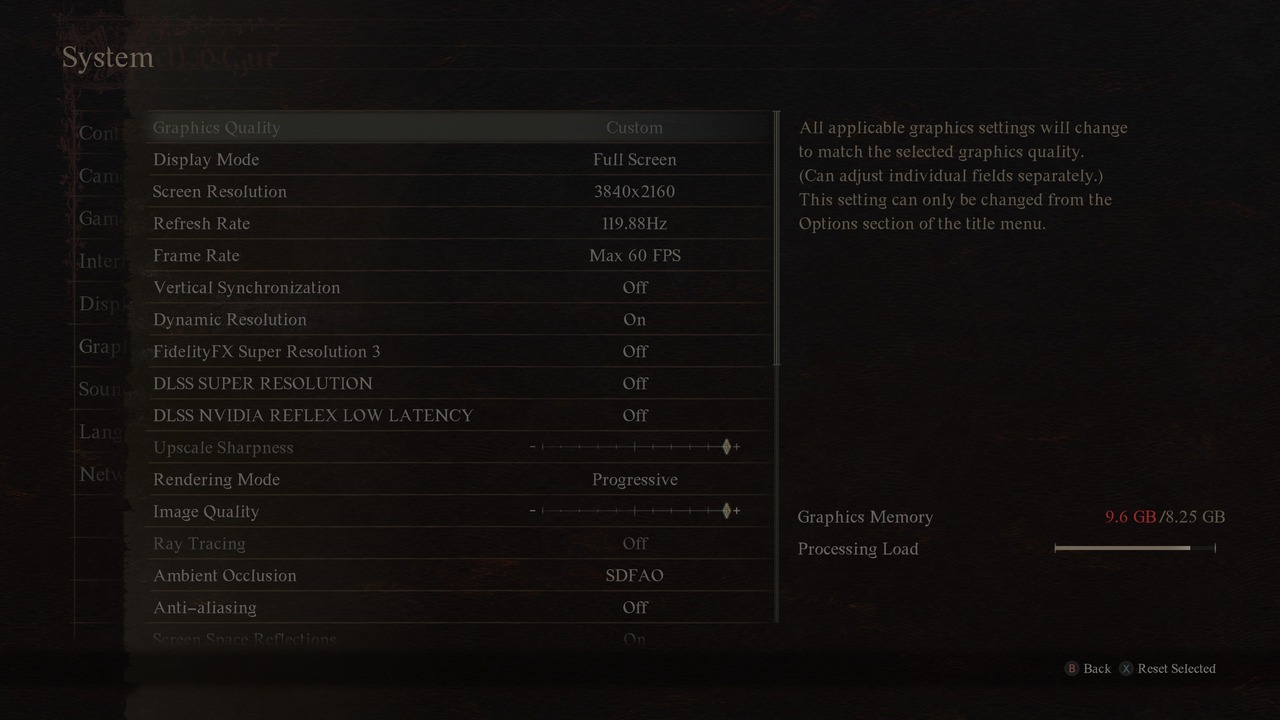

- Display Mode: Full Screen
- Screen Resolution:
- For high-performance GPUs: 3840×2160
- For mid-range GPUs: 2560×1440
- For lower-tier cards: 1920×1080
- Refresh Rate: Set to the maximum refresh rate of your display (at least 60Hz)
- FPS Cap: Maximum 60 FPS due to game optimization issues
- Vertical Synchronization: Turned off, adjust in GPU settings if needed
- Dynamic Resolution: Enabled for better visuals and performance
- FideltyFX Super Resolution 3: Disabled
- DLSS Super Resolution: Disabled
- DLSS Nvidia Reflex Low Latency: Disabled
- Sharpness: Turned off
- Rendering Mode: Progressive
- Image Quality: Set to maximum for optimal visuals
- Ray Tracing: Disabled
- Ambient Occlusion: SDFAO
- Anti-Aliasing: Turned off, adjust in GPU settings to reduce shimmering
- Screen Space Reflections: Enabled
- Mesh Quality: Maximum
- Texture Filtering: High Anisotropic x16
- Texture Quality: High 3 GB
- Grass/Tree Quality: High
- Resource-Intense Effects Quality: High
- Shadow Quality: High
- Shadow Cache: Enabled
- Contact Shadows: Enabled
- Motion Blur: Disabled (personal preference)
- Bloom: Enabled (personal preference)
- Depth of Field: Enabled
- Lens Flare: Enabled
- Lens Distortion: Turned off
- Subspace Scattering: Enabled
- Motion Quality: High
Brightness Settings
The RE Engine handles its brightness settings in a bit of an odd way, both in SDR and HDR modes. In this game, I would recommend playing with HDR if possible as I think it looks better when properly configured, but on many PC and monitor / TV setups, HDR can be a bit of a crapshoot. So here are some recommended settings for both HDR and SDR modes.
If you find you cannot activate HDR in-game, go into the Windows HDR settings and enable it there first before launching the game.
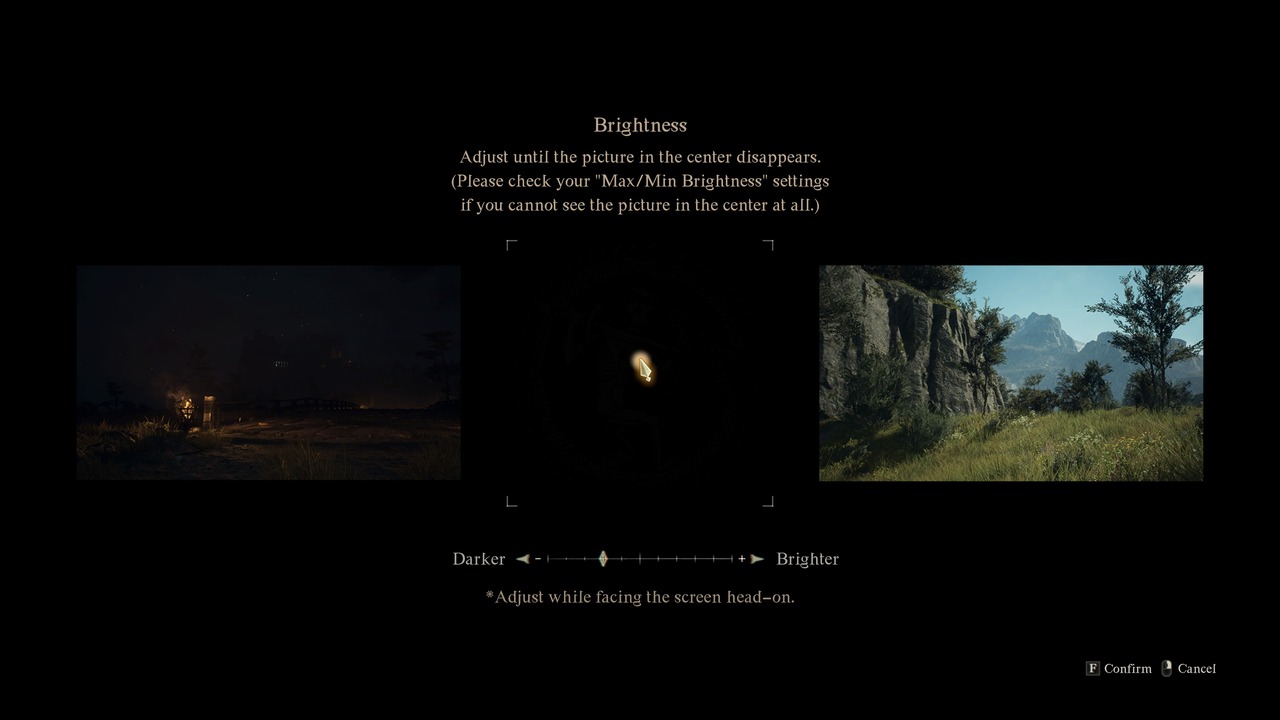
- Max Brightness: Rightmost setting
- Min Brightness: Leftmost setting (skipped in HDR mode)
- Final Brightness Setting: Two clicks to the left from the middle/default setting
Result of the Settings

